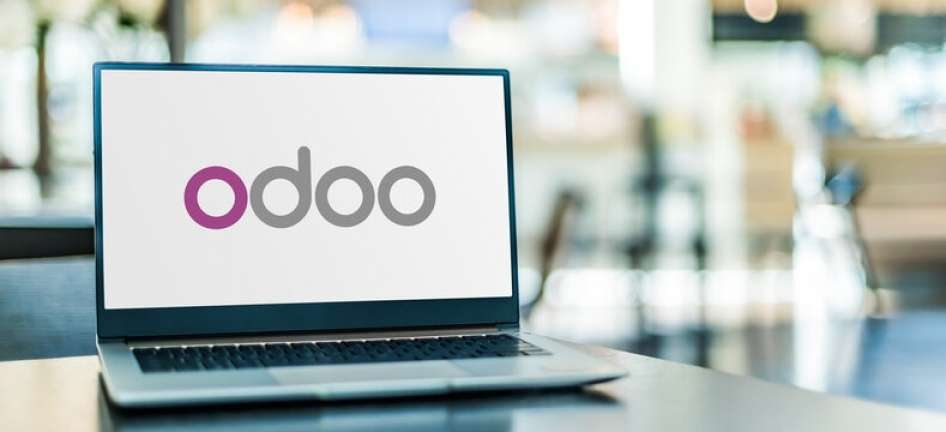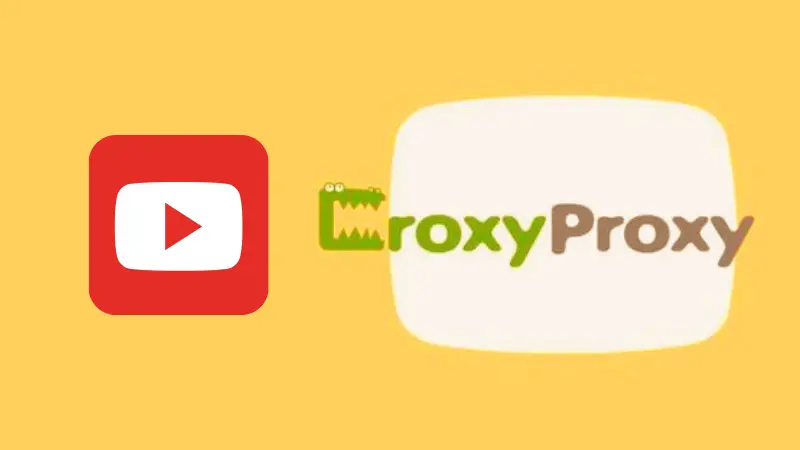If you’re one of those 300 million Spotify members then, needless to mention it loves to give users extensive information about their listening habits and thus, features “Spotify Wrapped”—a long-running annual tradition. This feature wraps up your year and lets you explore the tunes and artists that dominated your ears throughout the year.
In simple words, it provides a year’s long statistics of the top songs you listened to, your top artists, what percentage of listeners you get and your top genres, etc.
But, luckily there are few alternate ways that don’t require you to wait until the end of the year to look over your Spotify stats.
This means, you are able to check your Spotify stats without waiting for the annual Wrapped feature.
So, if you are looking for those ways to comprehensively view your Spotify stats then, we have got you covered.
Having said that, let’s read on to find out how you can see your stats using the platform’s web app and third-party websites—
- How to Use the Spotify Web App to Check Your Spotify Stats on Different Devices?
- Check Your Spotify Stats on (Desktop | Web) PC, Laptop
- Check Your Spotify Stats on (Android | iOS) Mobile
- How to Use Spotify Wrapped to Revisit Your Top Songs?
- How & What Third-Party Spotify Statistics Tool to Use to Check Your Spotify Statistics?
- Check Your Spotify Stats Using Volt.fm
- Check Your Spotify Stats Using Stats.fm
- Check your Spotify Stats Using Stats for Spotify
- Check your Spotify Stats Using Obscurify
- Take the ‘How Bad Is Your Spotify’ Test
How to Use the Spotify Web App to Check Your Spotify Stats on Different Devices?
First of all, you can check your top artists, top songs, and favorite artists on Spotify using the web app. Here’s how you can check on both your PC and mobile device using the Spotify web app—
Check Your Spotify Stats on (Desktop | Web) PC, Laptop
- Step 1: First of all, open ‘Spotify’ on desktop or web.
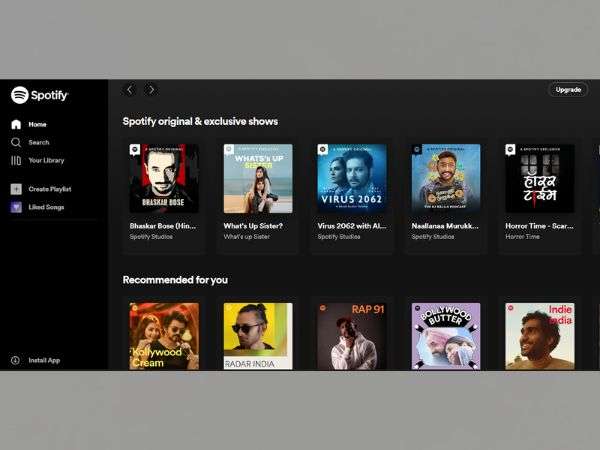
- Step 2: Then, you’ve to tap on your ‘User profile name’ which is present in the upper right-hand corner of the app.
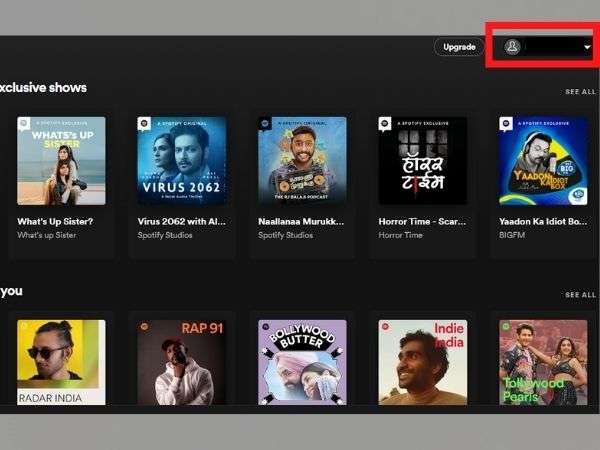
- Step 3: Then, click on the ‘Profile’ from the drop-down menu that appears to access your Spotify profile.
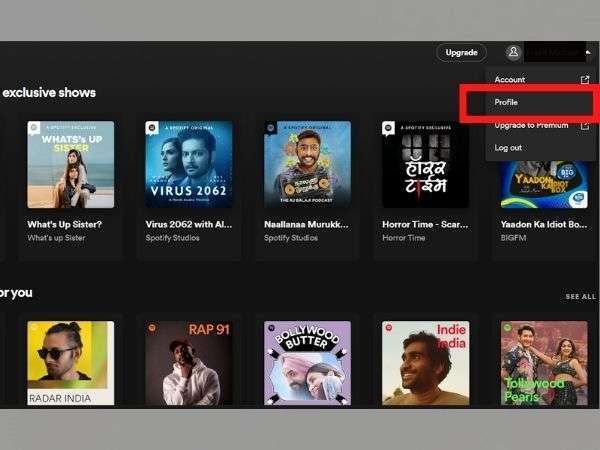
- Step 4: On your spotify profile page, you’ve to scroll down to browse your frequently played artists, songs, and a list of top tracks. To be precise, you will see a total of 10 top-artists and 50 songs tracks of the current month on the list.
- Step 5: For viewing that complete list of 10 top artists, you should either click on the section titled “Top artists this month” or the “See All” button next to it.
- Step 6: Similarly, to see the complete list of 50 top tracks of the month, you simply need to click on the ‘See All’ button next to the “Top tracks this month” header.
This action of yours will expand the list of all your top artists and your top tracks in front of you so that you can now browse the songs you have been obsessing over in the past month.
Note: In the Spotify web app, this information is only available to you, so you don’t have to worry about someone else finding out about your likings.
Check Your Spotify Stats on (Android | iOS) Mobile
Unlike the desktop app, Spotify doesn’t show top artists and tracks in the mobile app but, you can still view your recently played artists in the app and here’s how to check it—
- Step 1: Start by opening ‘Spotify app’ on your respective mobile phone.
- Step 2: Then, tap on the ‘Settings gear icon’ which is present in the top-right corner of the app screen.
- Step 3: After that in the settings menu, scroll down until you find ‘Recently played artists’ toggle in the “Social” settings to make sure it is enabled. As you enable this toggle, you’ll be able to see your recently played artists.
Note: Since enabling the toggle will make your recently played artists public, make sure you turn it off afterwards if you don’t want others to know about the artists you’re listening to.
- Step 4: Next, what you have to do is scroll up and tap on your ‘Username’ to view your profile. In doing so, you will now see the recently played artists in a dedicated section.
- Step 5: Now, all you have to do is tap on the ‘See All’ button to see a full list of your recently played artists on Spotify.
So, this is how you can get up-to-date Spotify statistics in the mobile app (which is limited to frequently played artists and playlists).
How to Use Spotify Wrapped to Revisit Your Top Songs?
As already mentioned that Spotify Wrapped is the company’s annual tradition that looks at your top songs in creative ways so, in case you forgot to check your top Spotify songs from last year, here’s how you can revisit—
- Step 1: Open a web browser of your choice on your respective device.
- Step 2: Then, using your browser’s search engine, visit this link.
- Step 3: When this link opens, click ‘Your Top Songs 2021’ to access a playlist containing all of your top songs from last year and that is all.
You can now browse through your playlist of top 100 songs and choose to save it to your library to listen to them later.
Similarly, you can find your Wrapped playlists from past years by logging into the Spotify website and checking these links—
How & What Third-Party Spotify Statistics Tool to Use to Check Your Spotify Statistics?
There are many third-party applications and websites on the Internet that you can use to check your Spotify statistics. However, out of all, these 4 are the most recommended—
- Volt.fm
- Stats.fm
- Stats for Spotify
- Obscurify
Now the question arises—how do these third-party apps work?
It’s simple. You’ll need to allow these apps to access your data and then, these apps log into your account, collect your data, and provide you statistics.
Note: If this sounds like too much for you, it’s better to use the methods mentioned above.
Now that you know what third-party Spotify apps to use to check your Spotify statistics, it’s time to see how to use these easy-to-use websites to check your Spotify statistics—
Check Your Spotify Stats Using Volt.fm
If you want more flexibility and detailed information of your Spotify statistics, there is an effective way and it is through third-party sites like Volt.fm. So, to visit Volt.fm and use this third-party site to view your Spotify stats, all you have to do is—
- Step 1: Open the web browser on your respective device and visit Volt.fm website.
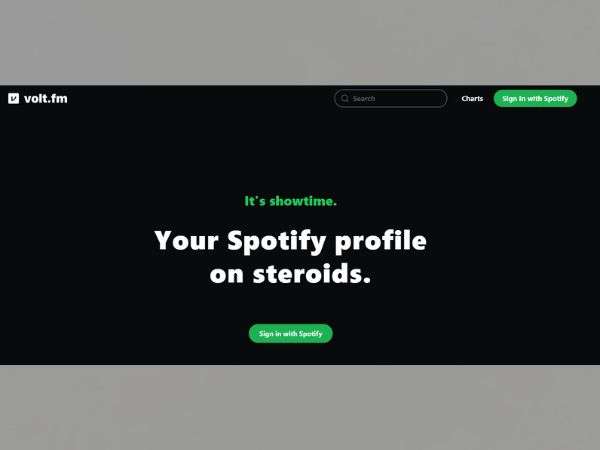
- Step 2: Then, click the ‘Sign in with Spotify’ button.
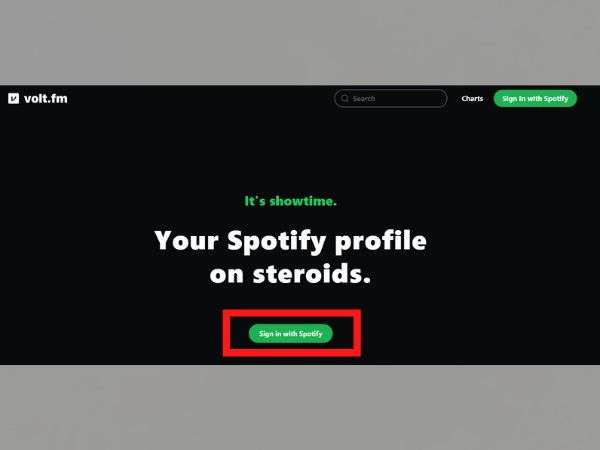
- Step 3: Next, what you should do is give permission to Volt.fm to allow it to access your Spotify account data in order to generate insights.
- Step 4: After giving permission, click on ‘Agree’ to proceed further.
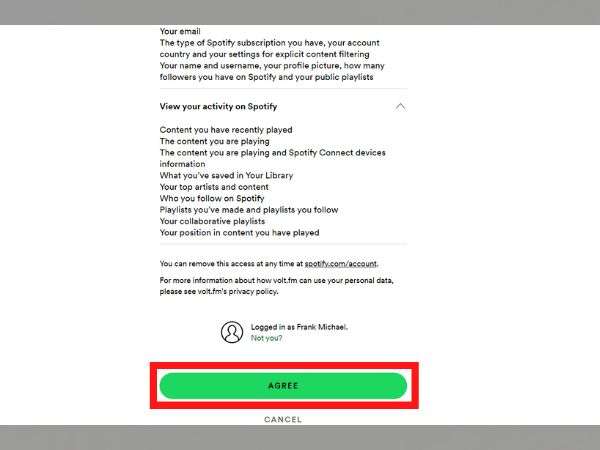
- Step 5: As you do that, wait a few seconds because then, Volt.fm will notify you that your profile is ready.
- Step 6: Once you receive the notification that your profile is ready, you can click on the ‘View your profile’ option to view your Spotify stats on Volt.fm.
- Step 7: Following that, in the home screen, you will see the song you’re currently playing along with your top genres. So, if you want, you can scroll down to view more details.
- Step 8: In the more details, first is the ‘Top-Songs’ section where you can view your top songs for the past 4 weeks, 6 months, or all time. Along with that, you also have the option to save your top songs as a playlist. To do so, All you have to do is click on the ‘Save as Playlist’ button and Volt.fm will automatically add the playlist to your library.
- Step 9: Next, when you scroll down, you’ll see another section called ‘Analysis.’ This section highlights the general mood of the songs you listen to. And, like you can view the top songs section, you can view this analysis section for the past 4 weeks, 6 months, and all time.
- Step 10: Lastly, Volt.fm in its other sections, shows the average popularity, release date, and length of your Spotify library also.
Check Your Spotify Stats Using Stats.fm
Another tool for checking your Spotify statistics is Stats.fm, also known as Spotifystats. It’s a free app available on Android and iOS to provide in-depth analysis and Spotify statistics.
Using Stats.fm you can check statistics like top artists, genres, and tracks, top albums, recent streams, and stream times, etc. Other than this, what makes it one of the best third-party Spotify sites to discover new music and playlists is that you can toggle the settings to discover up to 300 albums and tracks and 150 artists. Isn’t it amazing!
So, considering all this, if you want to use this app then, here’s how using it you can view your top tracks, artists, albums, and more on Spotify—
- Step 1: Begin by logging to your Spotify account.
- Step 2: Then, allow permission to Stats.fm to access your Spotify account.
- Step 3: After that visit the app’s home page. There, you will see the last played song, top artists and your playlists over the past 4 weeks. Also, when you scroll down on the home page, you’ll see a list of your recently played Spotify tracks.
- Step 4: Following that, on the ‘Top’ tab—you can see the list of top tracks, artists, and albums over the past 4 weeks, 6 months, or lifetime.
- Step 5: Similarly, the ‘Stats’ tab shows your top tracks and the mood of songs in your library.
Note: In order to view the total tracks and minutes streamed so far, you will require the app’s premium subscription.
Check your Spotify Stats Using Stats for Spotify
Next, it is also worth using stats for Spotify to check your Spotify Stats. It allows you to check statistics such as top artists, top genres, top tracks and recently played songs. Along with all this, it also lets you create playlists. That said, here’s how you can use Stats for Spotify to check your Spotify Statistics—
- Step 1: Firstly, using your web browser visit this website.
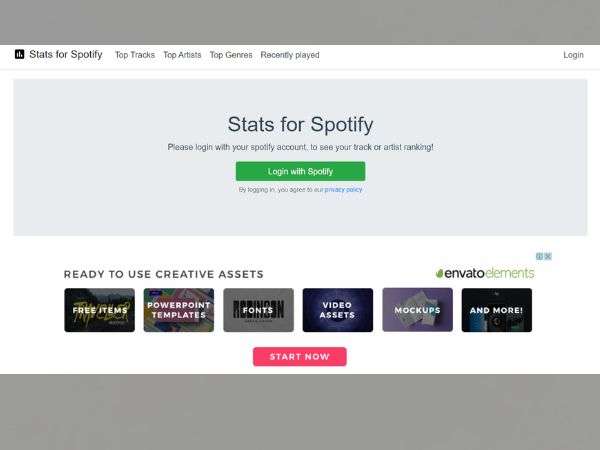
- Step 2: Once you reach onto this website, make sure you log in with your Spotify account to view your top tracks, artists, and genres.
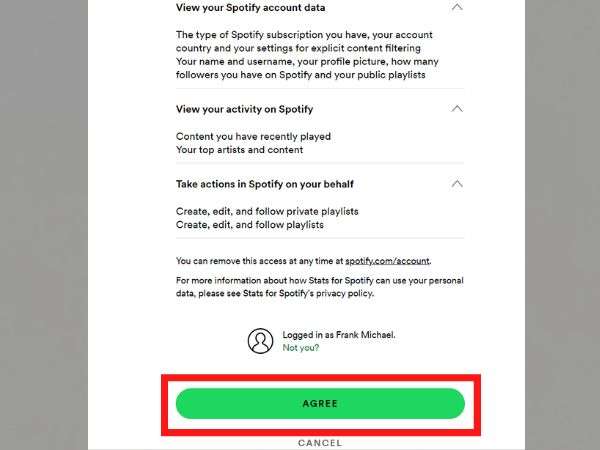
- Step 3: After logging in, click on the ‘Top Tracks’ button to view your top songs.
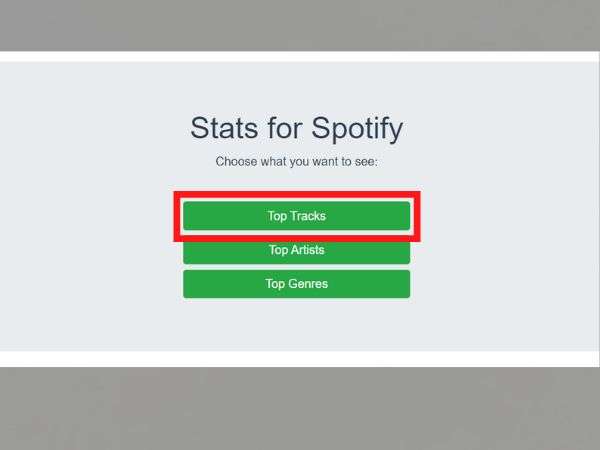
- Step 4: In the same way, you can use the ‘Top Artists’ and ‘Top Genres’ buttons to check the top artists and genres, respectively.
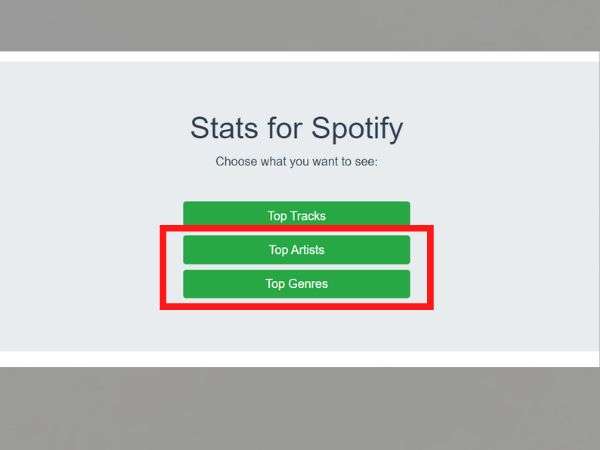
And, as already mentioned above—just like with Volt.fm, you can save top tracks as playlists here too. For that, all you need to do is scroll down and click on the ‘Create Playlist’ button.
Check your Spotify Stats Using Obscurify
Finally, this is another amazing app that lets you check your top genres, artists, and songs from now on, a week in advance, and all the time. It also provides song recommendations by analyzing your mood and favorite decades.
However, not only can you check your Spotify stats and learn about your music tastes, but you can even compare your music tastes with others around the world using its most unique ‘obscurity rating’ feature.
Through this, you can analyze how rare and obscure your overall music is compared to other listeners in your country and also in other countries. Plus, it highlights your top five obscure artists and songs and lets you tweet your obscurity rate as well.
So, after reading this if you are curious to know how obscure your musical taste is then, let’s check out—
- Step 1: To start, visit Obscurify website using web browser of your choice.
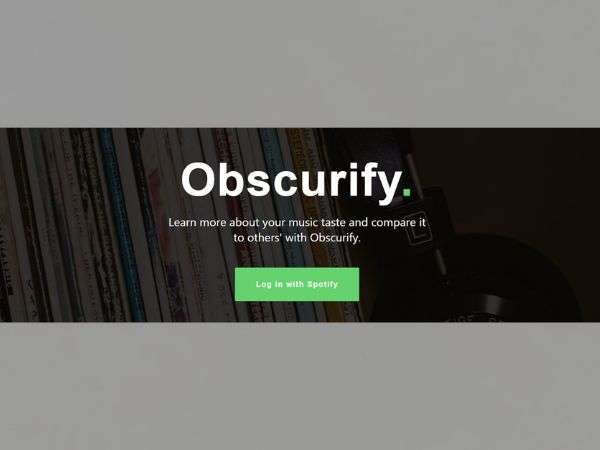
- Step 2: Then, log in with your Spotify account and scroll down. As soon as you do this, you will see an obscurity rating in relation to the number of obscurity users in your country.
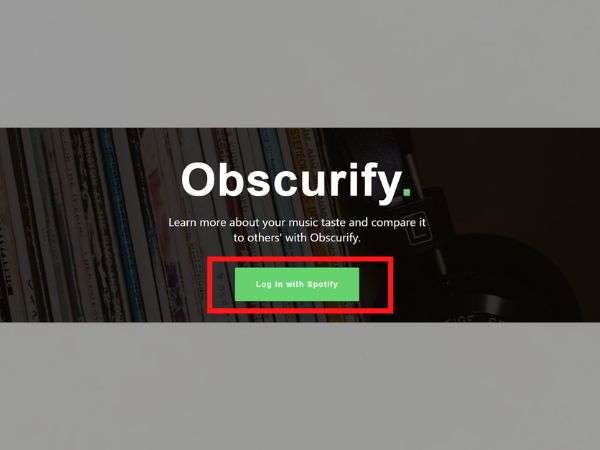
- Step 3: There you also see a graph that compares your music tastes with those of other Obscruitfy users.
- Step 4: Along with this, you can even see that there’s a separate indicator for the music you listened to over the past 6 weeks and all the time.
- Step 5: In addition, the website lets you find out the mood of the songs you listen to in categories like joy, energy, dance ability, and acoustics.
- Step 6: On top of all that, you get recommendations based on your music library that you can choose to save as a playlist to explore the recommendations.
Take the ‘How Bad Is Your Spotify’ Test
If you still remember the viral ‘How Bad Is Your Spotify’ test from 2020 then, you know this AI-generated test gives stereotypical snarky remarks about your music taste. So, if you are interested, you can also take this test and here’s how—
- Step 1: To get started, visit the website using your preferred web browser on your respective device.
- Step 2: Then, click on ‘Find Out’ and following that click on ‘Login with Spotify’ option to sign in with your Spotify account.
- Step 3: Now, the website will simply ask you a few questions and you’ll have to answer them correctly.
- Step 4: Upon answering all the answers, you just have to wait for the results.
While you’re waiting, the website will inevitably mock your music taste.
Conclusion
That’s all! Checking and analyzing your music listening patterns will not only help you better understand your musical tastes but also help you to figure out the genres of tracks that you like the most.
To be specific, Music statistics are a fun way to learn about your listening habits. So, whenever you want to know your Spotify statistics or, learn about the songs and artists you’ve listened to the most—you don’t have to wait until the Spotify Wrapped at the end of the year to do that. Just use the ways discussed in this article about how to use Spotify and other third-party apps to check your Spotify statistics.
However, don’t forget that while you’re done checking and analyzing your Spotify stats, it’s best to remove website access to your account to keep your Spotify account private.