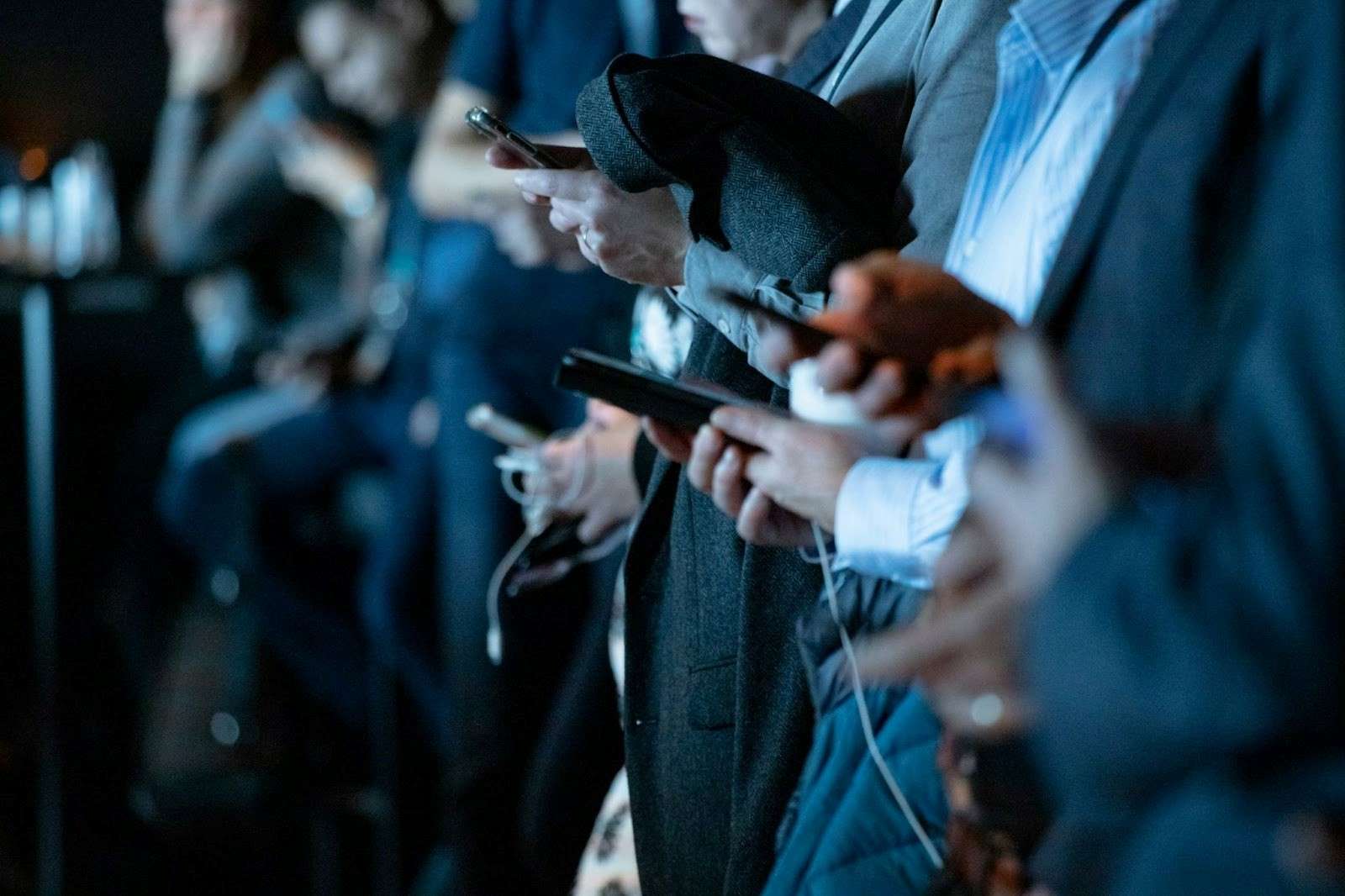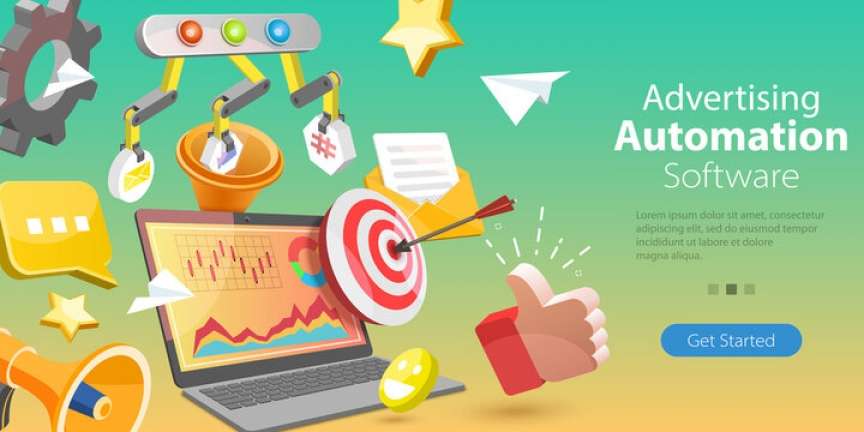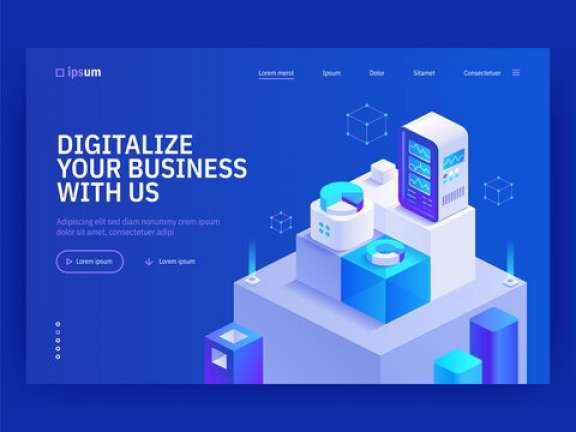Is your macOS running slow? Do you have many applications running in the background? Well, that probably explains a lot.
In premise, running many applications in the background is bound to eat up your computing potential. And even though you thought you closed an application, you probably have not. That’s just the way Mac is.
In this article, we will cover how to close running apps on Macbook Pro. But in reality, this applies to all Mac devices.
So if you’d like to speed up your device, you better keep reading.
Why Should I Close Apps That Run In the Background?
First and foremost, you need to understand why background applications are taking a toll on your system.
For example, imagine yourself for a moment. You’re holding a thought and your goal is to keep it in focus. But then after a period of time, a new thought pops up. Now you need to focus on the first, but you also want to remember the other thought.
So you try to juggle both of them simultaneously. And this continues, on and on. You get to a point when you can barely focus on the first thought because there are so many other ones you need to maintain.
Well, that’s quite similar to how Macbook Pro running apps work. They all eat up part of the computing potential of your CPU, and you only have so much to spare. If you have many apps running in the background, then you are jeopardizing the power of having lots of CPU left when operating on an app.
CPU-heavy apps, such as Logic Pro X or Photoshop need the computing power to perform. But if you have other apps that are eating up the majority of the CPU while idling, you will witness stuttering and other inconveniences.
Ok, now let’s elaborate on how window closing works on macOS, and then how to close running apps on Macbook Pro for good.
This Is How Windows Close On Mac
On Windows/PC, a window represents the application itself. This means that when you close it, the application is closed also.
On Mac, the window is treated as a projection of the app itself. When you close it, you close the specific working parameter of the app, but the app will remain functional.
The most visible example of this is the menu bar. Windows has the menu bar at the top of the application window. Whereas Mac has the menu bar at the top of the screen, and it will remain even if you close the program window.
You can also see what apps are open by looking at the dock. The dots below the application icons will indicate that the app is being used. An app that does not have a dot beneath it is not functional at that moment.
There are some exceptions to these rules, both on Windows and Mac systems. Some Mac apps, like System Preferences, close entirely when you close the window they appear in.
On Windows, some applications will continue to run in the tray after you eject the window. So both operating systems don’t operate 100% within the predicted paradigm, because each approach is contextualized to the circumstances.
Apps will follow these trends for either platform, but the tradition remains the same.
How to Close Running Apps On Macbook Pro?
If you actually want to quite an application, you should have it open and then click on File in the menu bar. After this, you can click on Quit.
If you want to do this quicker, have the application open and press CMD+Q on your keyboard. It will take a moment or two, but the application should be gone.
You can also go to the application in the dock, right-click it and then select Quit.
If you want to close many apps together, press CMD+Tab and the application switcher will enable itself. If you hold CMD and use the arrow keys to choose a different app, you can keep pressing Q on each selected application to close it.
Continue holding CMD until all of the applications are gone. If you close a Text-Editing application and you had something copied, but now it’s gone, there’s something you can do.
If you find where is clipboard on Mac, you will be able to access the history of the copies, so in fact, you did not lose anything.
Make Apps Close Automatically After Window Close
If you love macOS, but you really want applications to close entirely when you click on the enticing red X button, you can do that. If you download the application, called RedQuits, you will be able to that.
The application is updated regularly and works with all of the newer Mac versions. It might not work properly with Safari, but that’s about it. It’s recommended if you want to have the Windows-like manner of application closing.
However, it’s not necessary. Because if you fail to save something and the app closes automatically, you might lose everything you worked on. You got to keep that in mind.
Apps Closed, Problems Gone
Now that you know how to close running apps on Macbook Pro, you are well on your way to regain the computing power that you had once lost. In any case, this is your device and your choice.
If the apps are not proving to be a problem to other apps, then why close them? That’s up to you to decide. If you’d like to learn more about similar topics, check out the advised content on the sidebar.