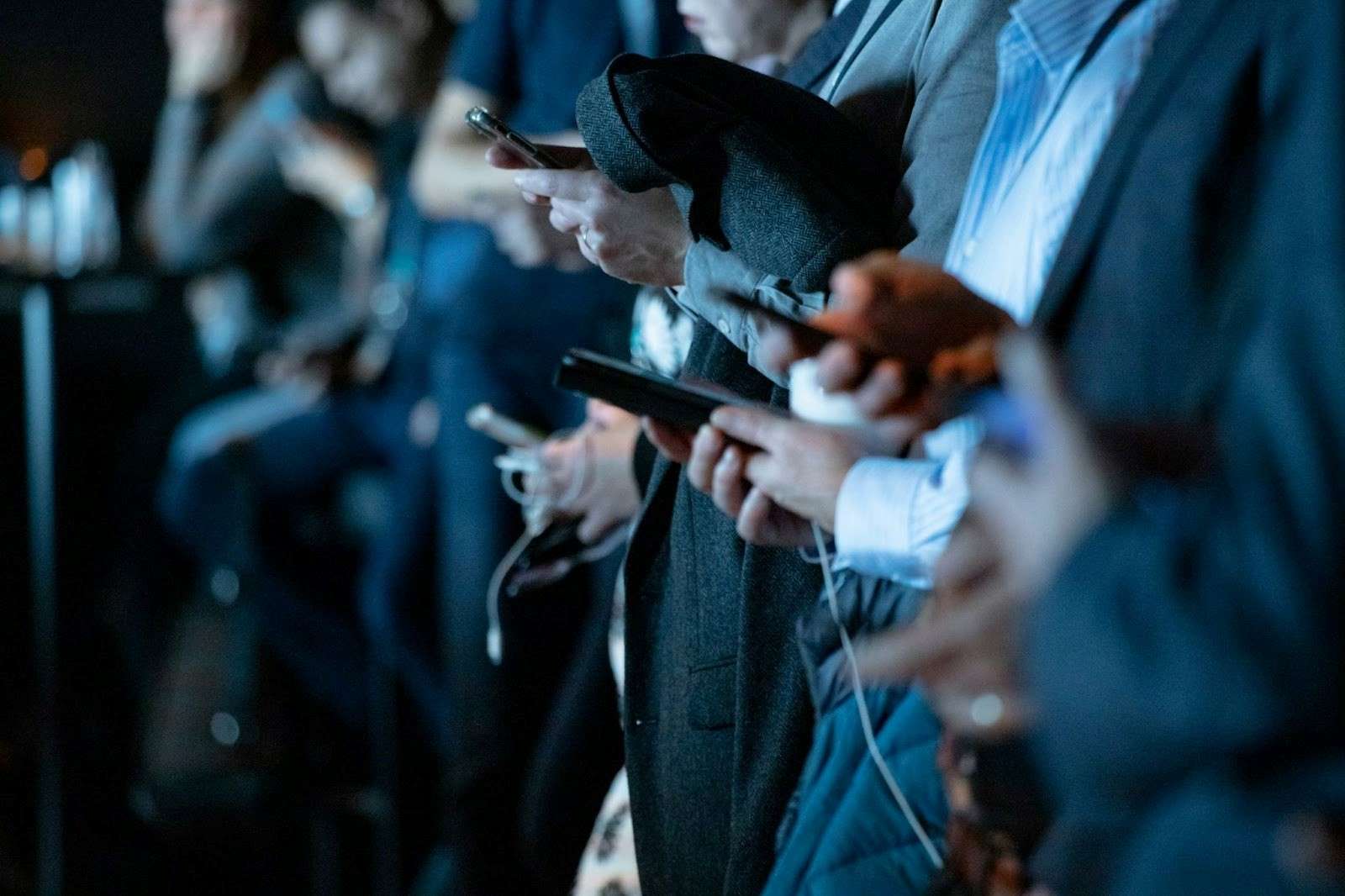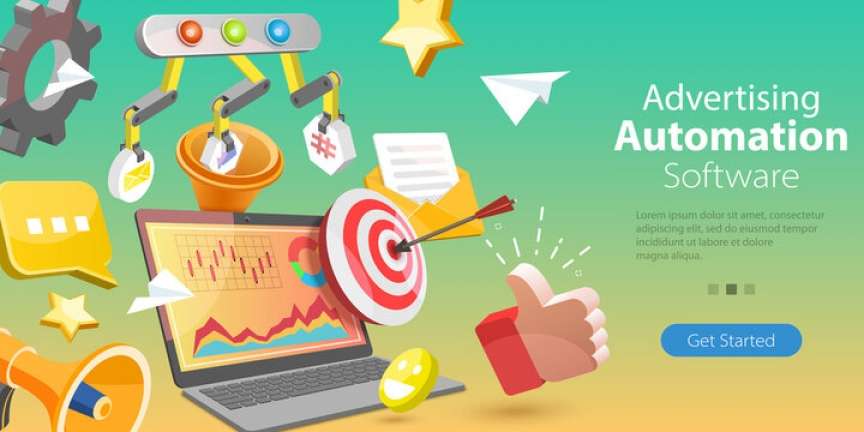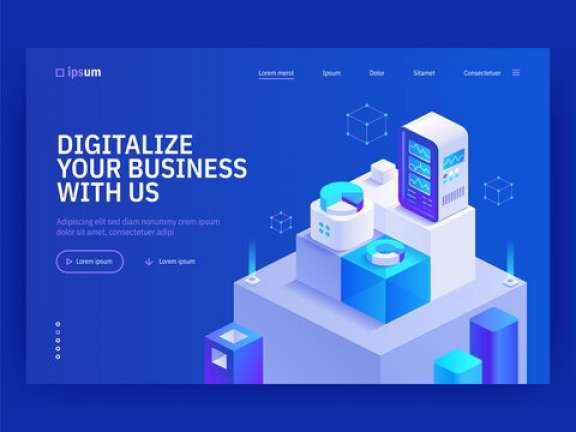46% of users won’t visit a website again if it performs poorly the first time.
25% of visitors will abandon a website that takes longer than 4 seconds to load.
There is a 16% reduction in user satisfaction with every 1 second of increase in website load time.
These statistics make it very clear that your website needs to be optimized for speed and performance to please users in 2024.
And if you have a WordPress website, the task becomes extremely simple.
Easy website optimization is one of the reasons why 40% of the web is built using WordPress.
However, pause before you start twisting and tweaking things around your WordPress website. It is important to learn the basics. And here’s the primer you need. A simple, quick, and all-inclusive WordPress optimization guide for 2024 and beyond. Read on.
Set benchmarks for your WordPress website
The first step in the process of optimizing your WordPress website is to set benchmarks for it. For that, you can use two free tools – GTmetrix and Google Page Speed Insights.
These tools let you find the performance ratings and the load speed of your website.
The results you get before optimization should later be compared against the metrics obtained after every optimization measure to see how much your site has improved.
We recommend creating a free GTmetrix account. It will help you keep a track of the progress with daily monitoring and history graphs.
Create a backup of your WordPress website
Generally, it is a good practice to regularly backup your WordPress website.
However, it becomes extremely important before you start optimizing your WordPress website. This is because if some of the optimization measures backfire, you can go back to a previous, functioning version of your website.
There are several plugins that you can use to create a full-site backup on WordPress. One such plugin is UpdraftPlus.
After your download, install and activate the UpdraftPlus plugin, all you have to do is –
- Click on the ‘UpdraftPlus Backups’ in the settings menu on the left-hand side.
- Click on ‘Backup now’
- You’ll see a pop-up next. Ensure you select the options to include your database and files in the backup.
This will create a backup of your entire website.
WordPress website optimization steps
Done with performance benchmarking and creating site backup? It is now time to start taking steps to make your WordPress faster and better performing.
Step 1 – Remove unwanted plugins
There are over 55,000 plugins available for WordPress. And these plugins can add several required features and functionalities to your website. But, in essence, plugins are additional blocks of code. And these can slow down your website.
This doesn’t mean you should not use any plugins on your WordPress website. However, it is important to remove the ones that are not necessary and the ones that you don’t actively use.
Also, do you have two or more plugins for the same feature/functionality? For example, Yoast SEO and All-in-One SEO for search engine optimization. If yes, keep only the most useful and efficient ones.
Conduct a plugin audit and check each and every plugin installed on your site.
- Update the outdated ones as updated versions come with security and performance upgrades.
- Deactivate the ones that you are not using right now.
- And delete the ones that you will never use again.
Note: If you just deactivate the unwanted plugins (without deleting them) they may still bloat your database. This will continue causing speed and performance issues.
Step 2 – Optimize media content
Most modern websites contain more than just text.
The multimedia content – in the form of images, videos, or animations – creates a more immersive and engaging experience for the users.
But heavy media content can also slow down your site. And slow loading images on any webpage might also hinder the experience.
That’s why it is important to optimize any media content that goes on to your WordPress business website. And all you have to do for that is to use the right compression plugin.
Our best pick is Smush. A plugin that will optimize all the media files in Media Library. It also ensures automatic optimization in the future.
Start by downloading, installing, and activating the plugin. Then you will see the Smush option in the left-hand panel of your WordPress website.
Go to the ‘Bulk Smush’ setting from that menu. There you can enable image size optimization, automatic compression, and Metadata options. It will optimize the image for size, compress it (without quality compromise) and strip the image of irrelevant metadata, respectively.
Smush also lets you fix the maximum width and height of any image. This ensures that media files don’t look disproportionately large.
You can bulk Smush 50 items in one go with a free account. And any media file that you upload later also gets automatically compressed.
Step 3 – Create WordPress cache
When you cache your WordPress website, your website serves users the content which has already been loaded on their browsers. Without it, the data is dynamically generated on every visit.
The former is faster and smoother and thus also results in a smoother user experience. And it improves your website’s performance metrics.
WP Fastest Cache is a reliable and free WordPress caching plugin. You can use it to improve both the front-end and back-end performance issues on your website. The plugin also lets you minimize your HTML and CSS code. However, if not done right, this might cause your site to become dysfunctional and break.
Step 4 – Re-evaluate your website speed and performance and compare it with benchmarks
Once you have carried out the above-mentioned optimization steps, it is time to check your site speed and other metrics.
If you see a satisfactory level of improvement, your job is done. All you now need is to carry out frequent plugin audits and let the media optimization and caching plugins do their job.
However, if you don’t see results as expected or in the worst case, your site’s performance further drops, you’d need expert help.
If the basic optimization techniques are not working for your WordPress website, advanced techniques need to be applied.
Advanced WordPress optimization techniques include
- Selectively loading scripts
- Serve optimizations, and
- PHP version updates
Implementing these techniques, however, need a lot of experience and expertise. That’s why it is recommended that you hire a WordPress developer to help you carry out the more technical optimizations.
Getting Started
Ready to see your website score high in performance metrics tests and win the audience’s heart? Start with steps 1, 2, and 3 as mentioned above, and hire WordPress developers for further technical assistance.
Worried about hiring WordPress experts?
Don’t want the high cost of in-house hiring, the instability that is a characteristic of freelancers, and the complications of hiring WordPress development companies?
Trust talent connects platforms to match with suitable remote WordPress developers.
Such platforms can help:
- Find the right experts
- Avoid hiring costs that go into inviting applications, sorting through them, and interviewing all candidates
- Reduce fringe costs and overheads as you onboard remote employees
- Save time by directly matching with you a suitable candidate
- Ensure reliable employees as background and reference checks are rigorously done
So don’t wait up anymore, take the first step towards boosting your WordPress website’s speed and performance.