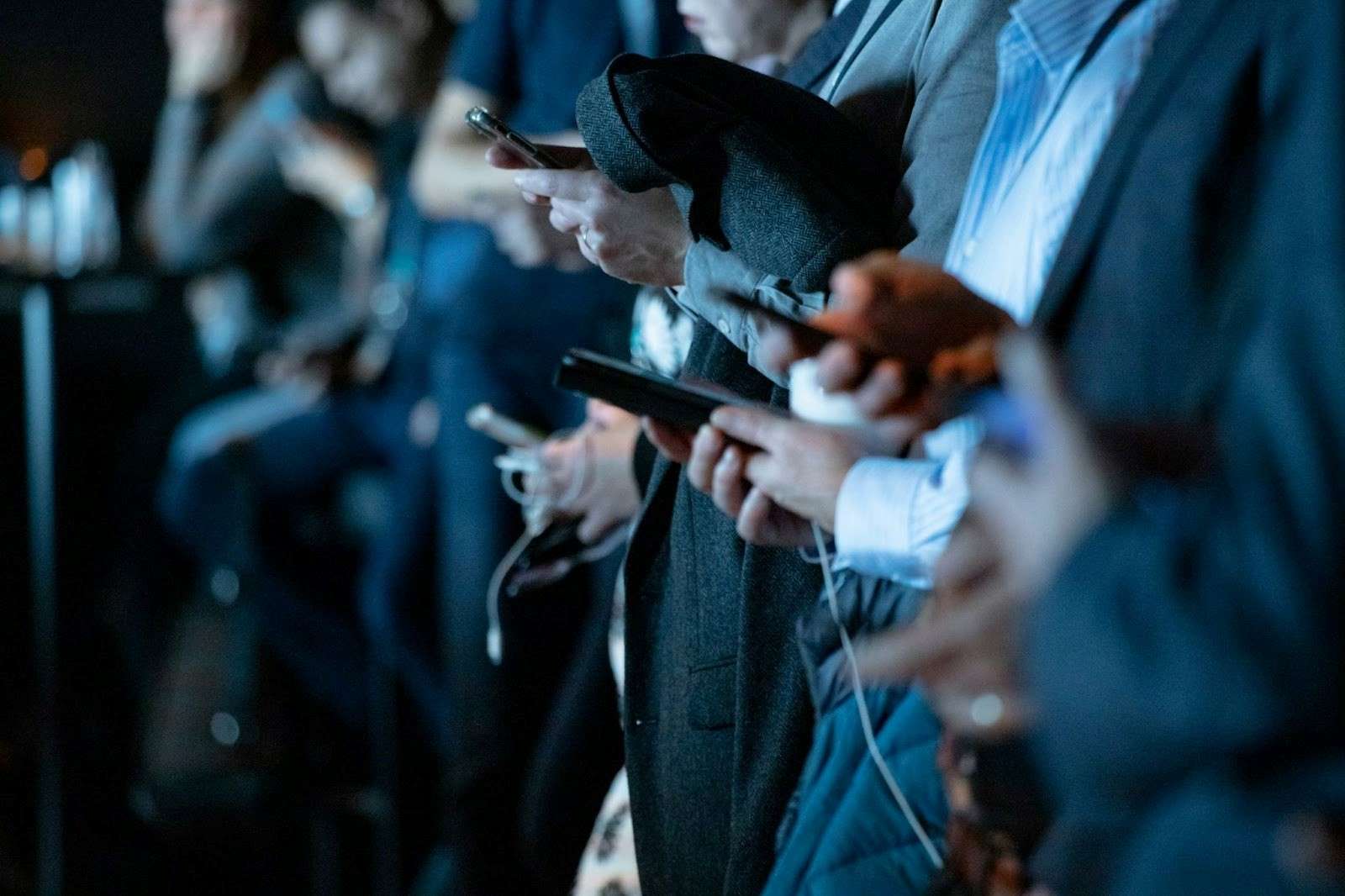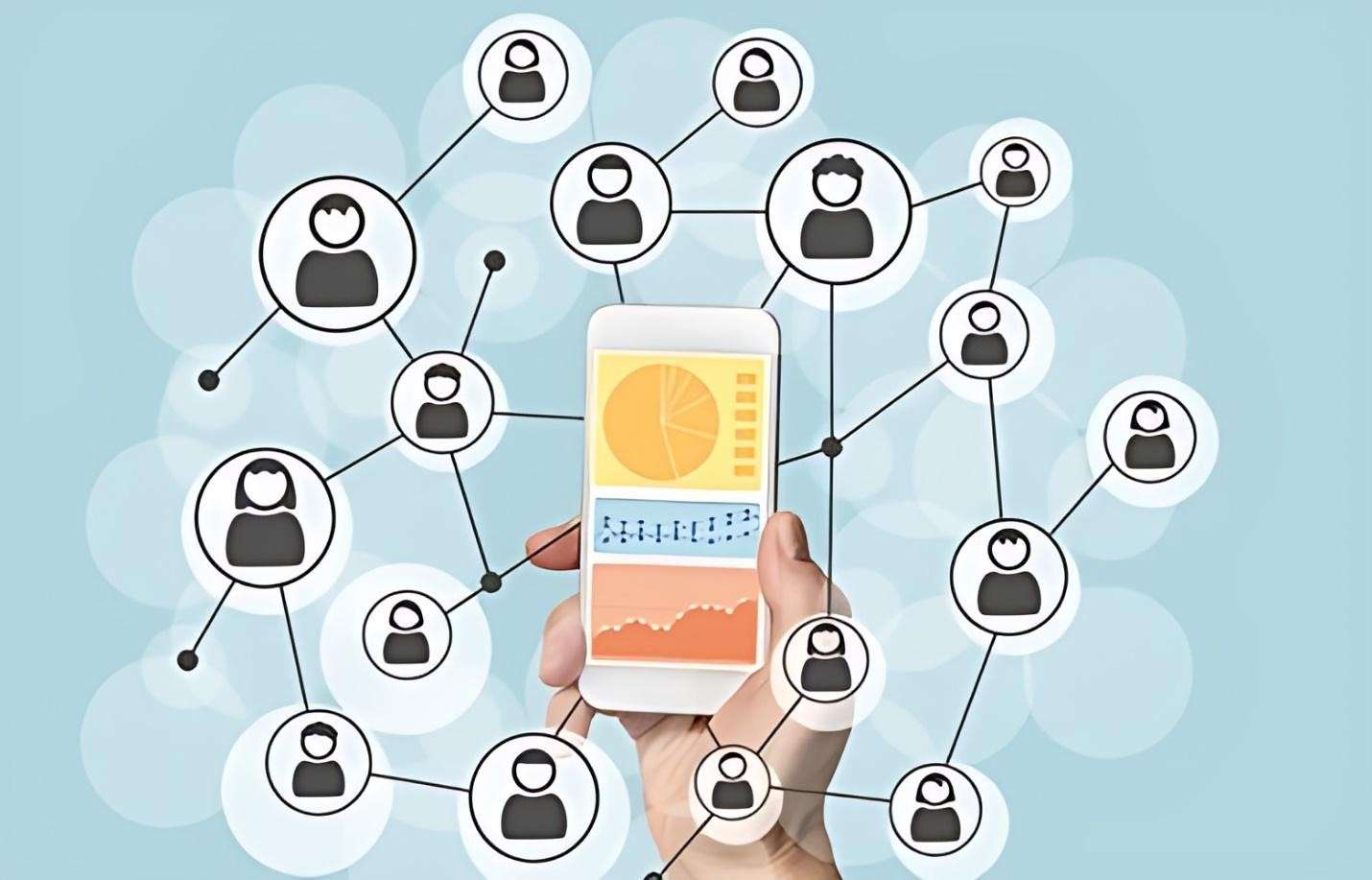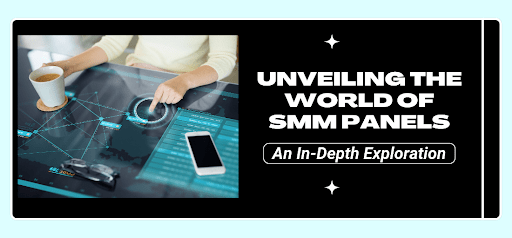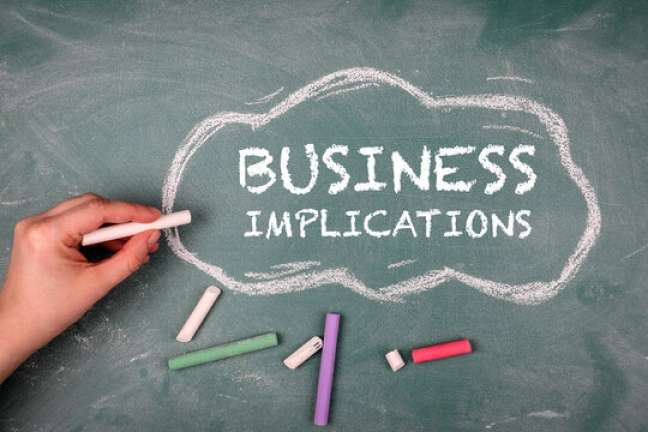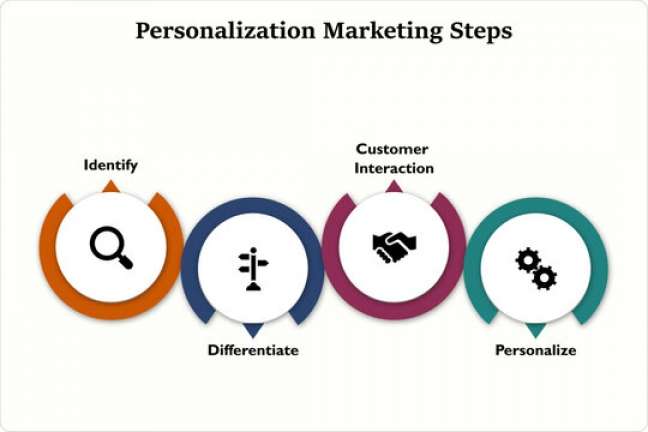Hyperlinks in PDF files are often used to help readers go to a website or other page in the same PDF document and provide additional information on a topic. Hyperlinks in PDF files look and function just like they do on web pages and can be customized to include links from text or images. Read on to learn how to add hyperlinks to your PDF to give your readers everything they need.
Adding hyperlinks to PDF files is often difficult even for the best, so I would like to use this article to show you how to add a link in a PDF file. I would like this article to be treated as a kind of cheat sheet, thanks to which everyone will be able to quickly find the answer to their question. It might seem that adding links would be simple and pleasant.
Using PDF files can be very useful. This format is often standard when compiling closed documents and sharing them with business partners or for other professional reasons. They display data the same way regardless of the operating system you use, and are easy to create. You can convert most files to PDF and even merge multiple PDF files into one.
However, sometimes you need to add links to a PDF file that contains graphics or text and you don’t have access to the source files or you don’t have PDF editing software on the computer you’re using. Fortunately, the SwifDoo PDF, Adobe Illustrator, and InDesign do just that – and more.
How to add hyperlinks in PDF files with SwifDoo PDF
Most PDF editing applications or programs, such as SwifDoo PDF, can add hyperlinks to PDF files. In almost all cases, the process of adding a hyperlink with the SwifDoo PDF program is the same and involves selecting the target text or image in the PDF file and then selecting the appropriate Edit > Link > Add or Edit Link option.
Sometimes the Edit option is located in the Tools menu or section of the PDF application.
To Learn More: Enhance Your Online Visibility: Tips and Tricks
You can also add a hyperlink to a PDF file by creating a new link project in Microsoft Word, Excel, or PowerPoint and saving the file as a PDF file instead of the default file format.
Adding links in Adobe Illustrator
To add links in PDF files exported from Adobe Illustrator, you need to use a small trick. Overlapping layers means that we can hide the link to the target page, even though it will still be active and we will be able to use it. Below you will find step-by-step instructions on how to do this.
1. As with Illustrator we need to start by creating a new document, once you have your design ready, just use it. After importing all the graphics, we move on.
2. Select the text tool from the tools panel and paste the target URL that you want to include in the project. Then place it after the object you want to link. It is worth remembering that the size of the URL should match the size of the file behind which we want to hide the link.
3. To hide the hyperlink, right-click on the text and select Arrange & Send to Back.
4. Then export the file. We select File>Save as. Remember to choose the PDF extension.
Adding links in Adobe InDesign
Indesign is a tool best suited to working on interactive documents, it is often used to create interactive forms, so if you want a complete tool for this purpose, you can use it. To add a link to a file in Adobe InDesign, use the following list of steps:
- After opening the project, open the hyperlinks window. To do this, open Window > from the main menu. Interactive > Hyperlinks
- When the hyperlinks panel opens, select the graphic (or text) that will ultimately link to a given page. After selecting it, return to the panel and click the document icon in the lower right corner.
- When we do this, a new dialog box will appear in which you must enter the URL address. We can also manage the appearance of the hyperlink in the PDF file. When we want to link a photo, I would recommend leaving the option as in the picture.
- After clicking OK, the new entry will appear in the Hyperlinks window.
- The last step will be to export the composition. We do this by selecting the File > option. Export. It is worth noting that the type of file we want to export is Interactive PDF, which already gives us a clue that it will be able to take the user to other websites.
In closing
A presentation, online brochure, data, or any document with external references is much more helpful if it is linked to sources. In marketing, links are also essential for creating brand awareness and adding backlinks that enhance its search engine optimization.
Overall, links are the key to effective conversions, whether it be with a sale or just a simple presentation. SwifDoo PDF is a tool best suited to working on PDF documents, it is often used to edit PDFs, so if you want a complete tool for adding hyperlinks, you can use it. It also allows you to create industry-standard searchable PDF files from scans, document images, or paper documents, ensuring efficient and secure collaboration, search, reliable archiving, and accessibility.