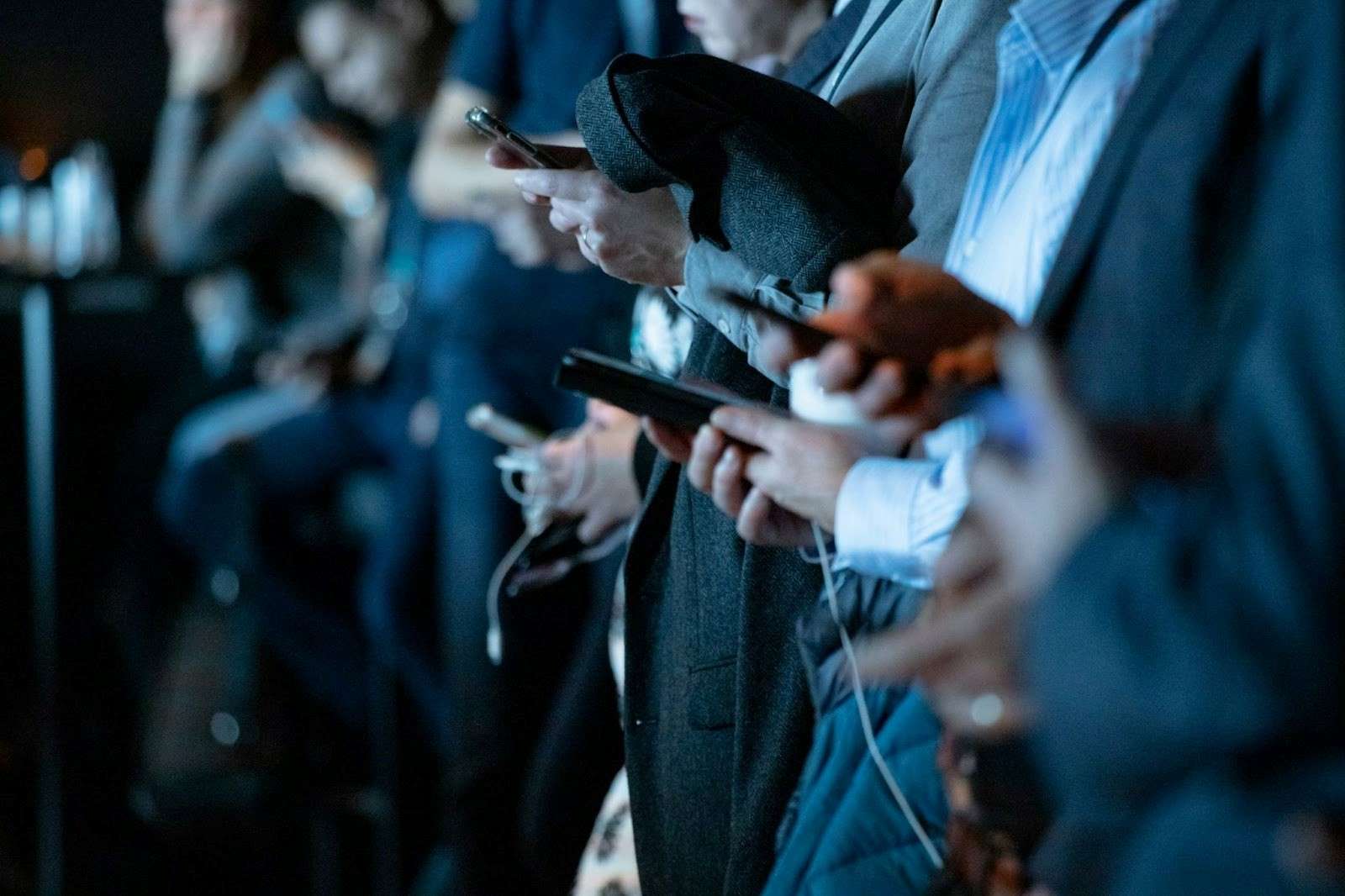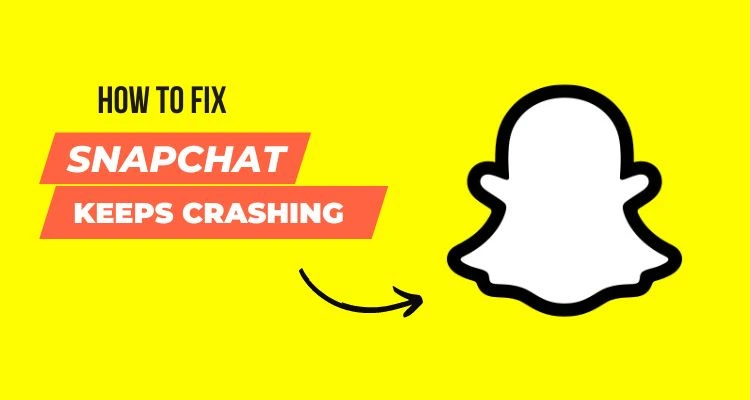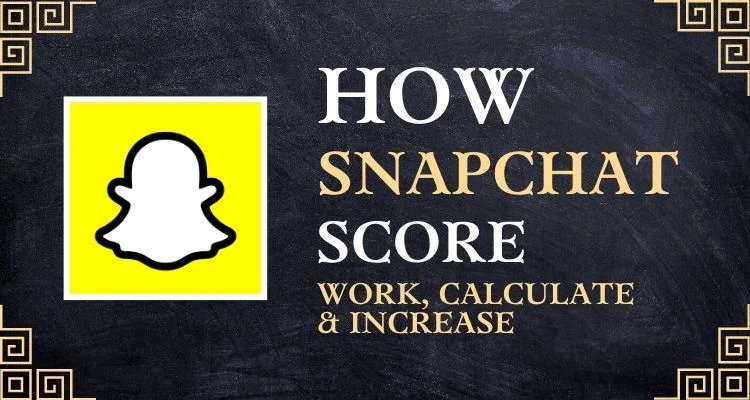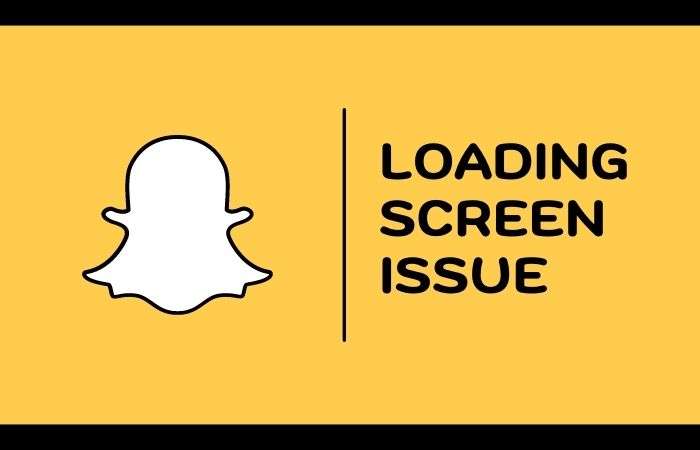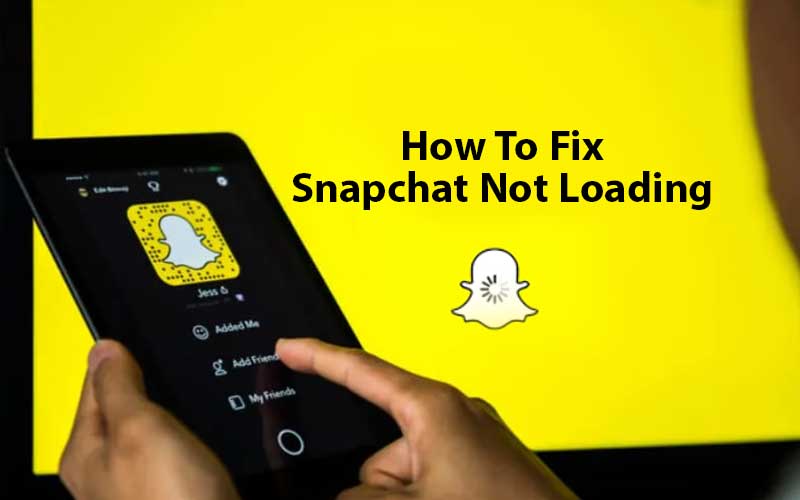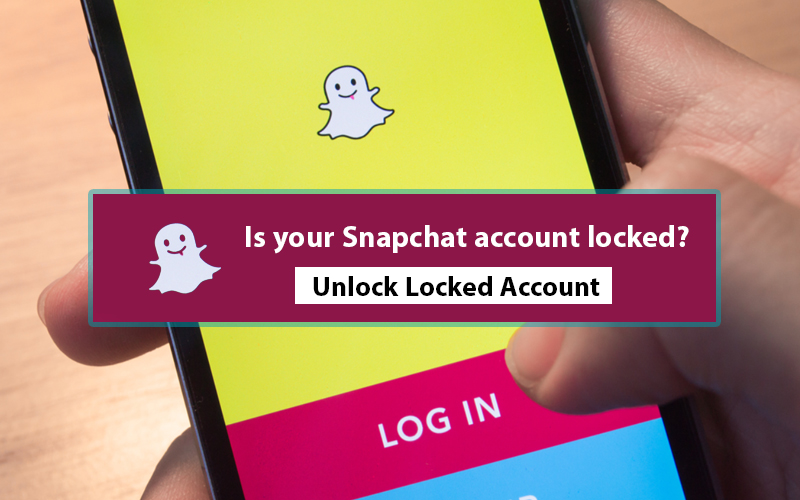People who use Snapchat know that the only way to save a Snap/Story is to take a screenshot of it. However, the downside is that the app notifies the user whose story you screenshot!
This can be an issue if you don’t want the other person to know you’re saving their snap stories. However, no more! There are ways that can help you secretly take screenshots on Snapchat.
So, if you want to learn those methods to capture screenshot on Snapchat without notifying the user on the iPhone /Android then, let’s just get started:
- How to Screenshot Snapchat On iPhone / Android Without Notifying Them 2023?
- Method 1: Use Another Smartphone (Android/iOS)
- Method 2: Turn on Airplane Mode (on iPhone)
- Method 3: Using Screen Mirroring Feature / Screen Recorder (Android/iOS)
- Method 4: Using Third-Party Apps to Capture Screenshots without Notifying (Android/iOS)
- Method 5: Using Private Screenshots (on Android)
- Method 6: Kill the Snapchat App Instantly (Android/iOS)
- Method 7: Capture Screenshot from Recent Apps Section (Android)
- Method 8: Clearing Cache and Storage (Android & iOS)
- How to Take a Screenshot on Snapchat Using Android 9 or Earlier Without Notifying Anyone?
- Method 9: Ask Google Assistant to Capture Screenshot (on Android)
- Method 10: Delay the Screenshot Notification (Android & iOS)
- Method 11: Recording the Phone on PC (Android & iOS)
- Bonus: How to Screenshot Snapchat on Mac without Them Knowing?
- Conclusion
- FAQs
- Ques: How to Screenshot a Snapchat Story?
- Ques: Why does Snapchat include a screenshot notification?
- Ques: Can I Take Snapchat Screenshots Secretly Using Airplane Mode?
- Ques: Does the screen record function capture pictures/videos without notifying the user?
- Ques: Can I delete a Snap after I send it?
- Ques: Does a previously used third-party app / Airplane Mode workaround still work?
- Ques: Is it illegal to take a screenshot of someone’s Snapchat content?
Snapchat users are very lucky because it is one such platform that is successful in keeping their secrets since its launch. In other words, you message any snap, memories or photo; they get removed right after its opening. So, this particular privacy feature is being loved by millions of users worldwide.
In fact, when someone wants to take a screenshot of another’s story, the app sends a notification to the user whose screenshot has been taken.
However, there are also users who are quite baffled because of this anti-screenshot feature and look for different ways to take screenshots on Snapchat in 2023 without them knowing!
How to Screenshot Snapchat On iPhone / Android without Notifying Them 2023?
Thankfully, there are few methods that make this possible and let you peek into Snapchat without anyone noticing.
Method 1: Use Another Smartphone (Android/iOS)
If you are desperately want to capture & save someone else’s Snapchat story, then consider using another device to record or take picture of the snap before it self-destructs.
To be precise, all you need to do is start watching a Snapchat story or snap on your respective Android/iOS device and then, use your other phone’s “Camera” to record or take a picture of it.
Read Also: How to Fix Snapchat App Keeps Crashing on Android & iPhone?
Method 2: Turn on Airplane Mode (on iPhone)
It should be mentioned that the easiest way to screenshot Snapchat on iPhone is to use Airplane Mode “On”. However, if you wonder how Airplane mode helps you secretly take screenshot on Snapchat then, have a look at the below steps:
- Step 1: Firstly, launch “Snapchat” on your iOS device.
- Step 2: Then, you’ll need to swipe up to the page with Snaps and Stories. It may take a few seconds to load.
- Step 3: After the page loads, swipe up from the bottom of the screen or down from the top corner (if you’re using an iPhone X or later) to access the “Control Center.”
- Step 4: There on the control center, turn “On” the “Airplane Mode” button, which is denoted by an airplane.
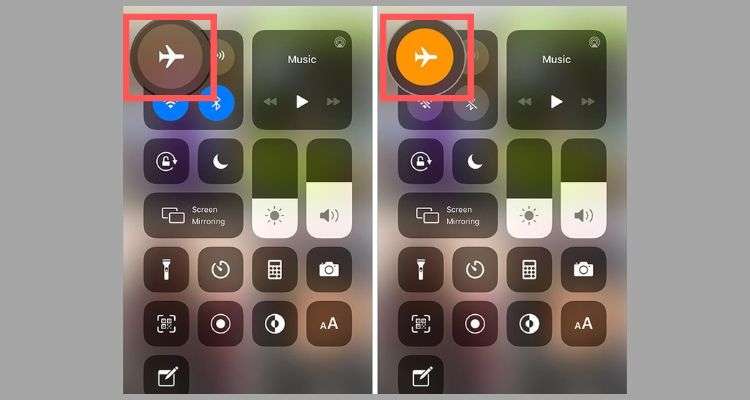
- Step 5: Now, go back to “Snapchat” and view the “Snap/Story.”
- Step 6: Once the Snap/Story is loaded, you can take a screenshot immediately and since there is no data or Wi-Fi connection, Snapchat will not be able to notify the other person that you took the screenshot.
So, using this particular way (where you’ve to simply launch the app, enable Airplane Mode and take a screenshot of snap-in airplane mode) you can secretly capture a Snapchat screenshot on your iPhone.
However, this doesn’t always work because sometimes it leaves a notification on their chat list without sending it. In fact, when you disable Airplane Mode, chances are it may notify the person.
But, to circumvent this, you can:
- Step 1: Simply “Close the Story/Snap” and tap on your respective “Profile Picture.”
- Step 2: Then, what you’ve to do is tap on the “Settings icon” located in the top right corner of the app.
- Step 3: Next, you just need to scroll down the settings to tap on “Clear Cache > Clear All > Clear.”
- Step 4: After this, you can finally turn off “Airplane Mode” without any worries.
Limitation of this Method:
It used to be a straightforward solution for taking screenshots, but like any good developer, Snapchat put a sudden end to it. So, if you are using a newer version of the Snapchat app, you will not be able to use this workaround. However, it is likely that this method still works in the older version.
Method 3: Using Screen Mirroring Feature / Screen Recorder (Android/iOS)
This helps you to not only capture the screenshot on Snapchat without them knowing but you can also record the story videos without notifying them.
In this regard, let’s mention that if your smartphone offers a built-in screen capture tool, you can use it in a normal way to capture a Snapchat story.
However, if not, you can also download third-party screen capturing apps for Android or iPhone to take screenshots of the Snapchat story.
Keeping this in mind, now let’s see how you can use the screen capture feature on your respective iPhone /Android to Screenshot Snapchat.
On iPhone
If you consider using Screen mirroring or screen recorder feature to capture screenshot on Snapchat then, you have to follow these instructions carefully on your iPhone:
- Step 1: Cast your phone on an external device. To do that, you’ve to enable the “Screen Mirroring feature” from your phone’s “Settings.”
- Step 2: When it’s done, you’ll need to launch “Snapchat” on your iPhone.
- Step 3: After that, just take another device to “Record or Capture a Screenshot” of someone else’s Snapchat Story from an external device.
Point to Consider: Even if your respective phone doesn’t have such functionality, you need not have to worry because there are many apps available in the market (like Smart TV) to help you cast your respective Android or iOS phone to an external device.
On iOS 11, users can record the screen with the built-in screen recorder. But, by default it’s disabled so, you’ve to follow the below steps to enable it:
- Step 1: Navigate to “Settings > Control Center > Customize Controls.”
- Step 2: There, tap on the “+ sign” which is near the screen recording option.
- Step 3: Now, in order to record, open the “iOS Control Center” simply by swiping up from the bottom edge.
- Step 4: As you do so, you’ll see that the built-in screen recorder option will be right there and you just have to enable it to start recording.
Point to Consider: While, almost all recording apps allow cropping, sharing and making GIFs from videos, the problem is that if you want, you have to take screenshots from the recorded videos.
Limitation of this Method:
Earlier, iPhone users were able to secretly record a Snap with this method, but from May 2023, this was no longer possible. In fact, various tests have been done and it turns out that if one used this method, the other user received a notification for both the screenshot and the screen recording function. However, it has not been fully confirmed yet. So you never know when it might work for you!
On Android
Those running Android 9 had to wait for the screen recording feature, but it is now available for Android 10 phones and newer.
Yes, that’s right. There is a recording option in the notification panel. So, you just need to swipe down on the top to see the “Notification titles” and there, tap on the “Screen Recorder” option. However if the recorder title is missing in your case, you can follow these steps:
- Step 1: Open the “Snap” that you’re interested in taking a screenshot of.
- Step 2: Then, swipe down from the top of your phone to go to the “Notification Panel.”
- Step 3: There, you’ve to tap on the small “Edit” button. You’ll find it on the left.
- Step 4: After that, try and find the “Screen Recorder” icon.
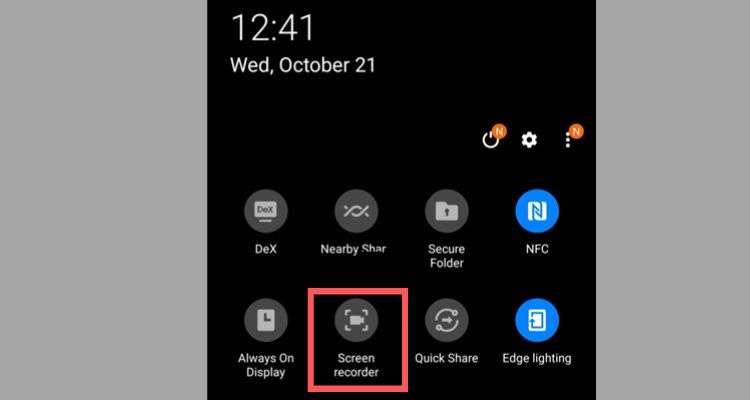
- Step 5: Now, drag and drop the icon to the top to add it to the “Title list.”
- Step 6: Once you’ve done that, locate and select the “Screen recorder function.”
- Step 7: Following this, tap on “Record” and a countdown begins as soon as you do so; you’ve successfully captured an image of the Snap to your phone.
- Step 8: Now, you can tap on the “Stop icon” to end the recording, and when you do, don’t worry because the screenshot alert will not appear.
So, this is how you can use the Screen Record feature in Android 10+ to secretly take screenshots on Snapchat.
Point to Consider: The only time you can’t start a screen recording is when you’re in the middle of watching a snap, so it’s best to give a shot in advance to see whether or not it will warrant recording before you open it.
Limitation of this Method:
Unfortunately, there are instances in which the sender gets notified about having their photo or video screenshotted or recorded. However, if you are currently running on a previous version of the Snapchat app, you can safely record the content of other users knowing that they are not aware of these exploiting ways.
Still, it’s suggested that you can test this method on another friend’s Snap (someone who doesn’t care that you’re taking a screenshot of their content) before trying it out.
Method 4: Using Third-Party Apps to Capture Screenshots without Notifying (Android/iOS)
As already mentioned, there are several exciting apps in the market that lets users take screenshots of Snapchat stories without them knowing. One of them is “SnapSaver.” So, if you consider using a third-party app like to capture screenshot on Snapchat then, follow the below given steps:
- Step 1: First of all, “install the SnapSaver app” app on your respective Android/ iOS device.
- Step 2: Once installed, “launch the SnapSaver app” app.
- Step 3: Then, you’ve to follow the “On-screen instructions” to understand how the app works to screenshot on Snapchat secretly.
- Step 4: Following which, tap on the “Camera icon” to select the option to capture screenshots.
- Step 5: Next, you can start “Screen recording, capture burst screenshots & more.”
- Step 6: Now, select the desired option and tap on the “Play icon” to activate the floating settings.
- Step 7: Once you’ve done this, go to the “Snap” that you would like to capture screenshots without notifying the other user.
- Step 8: Lastly, tap on the “Red floating camera icon” to screenshot the Snapchat story.

Method 5: Using Private Screenshots (on Android)
Private Screenshot is a simple and less-add containing app that you can use to take screenshots on Snapchat without them knowing. However, remember that if you consider using this app, you will need to grant permission every time you enable the floating icons.
That being said, here are steps you’ve to follow to use Private Screenshot app on your respective Android to secretly capture Snap screenshot:
- Step 1: To get started, install the Private Screenshot app on your phone.
- Step 2: Then, launch the app and in the top right, before the Settings menu, there is an option to “Enable icons”.
- Step 3: After that, whenever you tap on “Enable icon,” the app will take a screenshot.
Point to Consider: This app doesn’t work on protected apps like Chrome Incognito Mode and Netflix but, it works perfectly fine on Snapchat.
Limitation of this Method:
Remember that not all third party apps on the App/Google Play Store seem to be very reliable. In fact, most of such applications were not working at all and some still sent a notification. Wonder why? Well, it could be because of the latest update, according to which Snapchat closed many of these avenues, including third-party apps that promised to hide screenshots activity.
So, if you’re trying to use a third-party app to screenshot snaps, make sure you keep checking their ratings and reviews on the App /Google Play Store.
Method 6: Kill the Snapchat App Instantly (Android/iOS)
- Step 1: Firstly, load the “Snap.”
- Step 2: When the Snap is loaded, get ready and “Check the Top” to see if you have time left.
- Step 3: Now, take the “Screenshot” quickly and instantly “Close the App” also.
Point to Consider: Remember, this method is quite risky because if you somehow get a little late to close the app, a notification may be sent to the other side, and of course you don’t want that! So, either use it at your own risk or try your hands on other methods discussed here.
Method 7: Capture Screenshot from Recent Apps Section (Android)
This method is perfect for keeping chat messages as screenshots. However, it is true that this method will not help you to capture the story in full size but the good thing is that you can keep some part of the snap.
Not only that, you can save yourself from this notification “____ Chat screenshot was taken” being sent to the other party. So, if you consider using it, follow the step-by-step instructions below to capture a screenshot on Snapchat without them knowing.
- Step 1: First open “Snapchat” and then, open the chat of which you would like to take a screenshot.
- Step 2: After that, you’ve to simply press the “Recent app” button where all the recently used apps get displayed.
- Step 3: Now, you can “Screenshot the Chat” and quickly “Close the apps.”
- Step 4: Once you’ve taken the screenshot of someone’s Snap, you can crop it (optional) and “Save it” in your gallery.

Method 8: Clearing Cache and Storage (Android & iOS)
This is another method that does not require any third party app to help you capture screenshots secretly. However, using this method is risky. You must do all the steps in sequence because if you miss a step, chances are they will receive the notification.
Also, before you follow the steps in this method; make sure you remember all your account details as you will need to log in again. Now, if you are ready, follow the steps below to take a screenshot on Snapchat without them knowing:
On iPhone
- Step 1: Open your “Snapchat application” and then, load the “Snap,” however do not view it.
- Step 2: Then, you’ve to enable the “Airplane Mode.”
- Step 3: Once the airplane mode is on, you can “Watch the Snap” and take a “Screenshot” of it.
- Step 4: Now, all you have to do is close the app and to do that, swipe up from the bottom of the home screen and then, swipe up on “Snapchat.”
- Step 5: Lastly, clear the cache also and for that, you need to go to the “App Settings” and there, scroll down to tap on “Clear cache.”
On Android
- Step 1: Open “Snapchat” and go to “Snap” but do not watch it.
- Step 2: Then, you’ve to turn on “Airplane Mode.”
- Step 3: After that, you’re all set to “Watch the Snap” and “Take a screenshot” of it.
- Step 4: Now, you’ve to “Force Stop the App.” To do that, navigate from “Settings” to “Apps & Notifications” then, select “Snapchat” and after that tap on “Force Stop.”
- Step 5: Upon force stopping the snap, consider clearing the cache. For that, you’ve to simply navigate to “Settings > Apps & Notifications > Snapchat > Storage” and there, tap on the “Clear Cache” option. Doing so will clear the cache containing the screenshot information.
- Step 6: Now, when the cache is cleared, you can connect back to the internet by disabling “Airplane Mode.”
How to Take a Screenshot on Snapchat Using Android 9 or Earlier Without Notifying Anyone?
If you’re running an older version of the Snapchat app, that too on Android 9 or earlier, you’ll need to follow these relevant steps to screenshot Snaps without notifying anyone:
- Step 1: Firstly, launch the “Snapchat App” on your respective Android device.
- Step 2: Then, go to Snap, but don’t open it yet. Remember, it should still say “New Snap.”
- Step 3: While Snapchat is running in the background, go to your phone’s “Settings” and activate “Airplane Mode.”
- Step 4: After that, go to the Snap you’d like to capture and simply take your screenshot.
- Step 5: Now, let the Airplane Mode still be enabled, and in the meantime you need to go back from the Snap to your “Profile” icon, located in the upper right corner.
- Step 6: From the Profile menu, tap on the “Settings cog” which is in the top right corner.
- Step 7: On the settings page, tap on the “Clear Cache” button under Account Actions and then, select “Clear All” option.

- Step 8: Now, when you’ve cleared the cache, you can “Close Snapchat” and “disable Airplane Mode.”
Method 9: Ask Google Assistant to Capture Screenshot (on Android)
Many would argue that clearing the cache and taking a screenshot afterwards can help take a shot without notifying the other party. However, it should be noted that this method has become obsolete. Instead, consider using Google Assistant as it can spoof Snapchat.
You might not know, but Google Assistant can help you take screenshots without any third party apps.
Wondering how you can use it to secretly take screenshots on Snapchat? Well, to use this:
- Step 1: Open “Snapchat” on your respective device.
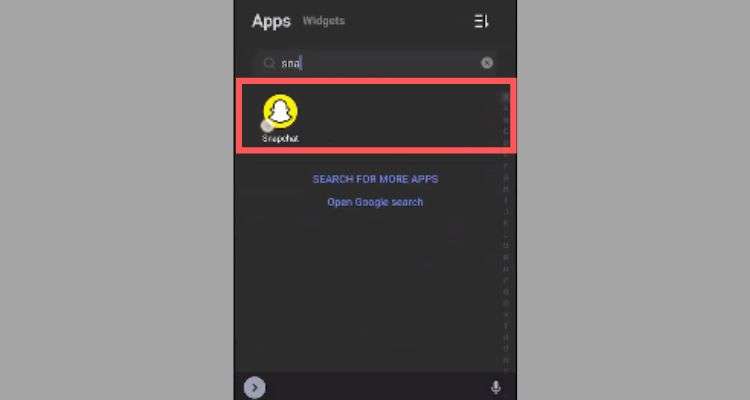
- Step 2: Then, open the “Chat” whose screenshot you want to take.
- Step 3: After that “View the Snap” and wake up Google Assistant by saying “OK Google” or “long-pressing the home button.”
Point to Consider: Albeit, you can long-press the “Home button” to wake up Google Assistant, activating the voice is recommended because an accidental short press will take you to the Home screen, and the Snap will be lost.
- Step 4: Followed by that, you’ve to say “Take Screenshot” or “Capture Screenshot” or you can simply type the same. While doing this, don’t worry because Snapchat neither detects this method of capturing screenshots, nor it will send any alert message.
- Step 5: As you do so, Google Assistant will “Capture the Screenshot” and now, just choose the “App” you want to share the screenshot on.
This way, you can capture a Snap and avoid sending those screenshot notifications to the other party.
Limitation of this Method:
With this method, you can only share the screenshot to another app because Google Assistant doesn’t save the Snap screenshots you take. However, what you can do is share the screenshot directly to your online drive and download it later.
Method 10: Delay the Screenshot Notification (Android & iOS)
You can also delay the Screenshot notification and here’s how you can do so to capture screenshot on your respective Android/ iPhone:
- Step 1: First of all, go to the “Snap” which you want to capture a screenshot.
- Step 2: Then, to make sure it loads correctly, you’ve to keep patience after receiving the Snap & letting it load.
- Step 3: Once the snap gets load, turn off the “WI-FI, Mobile Network & Bluetooth.”
- Step 4: After this, you’ve to turn on the “Airplane Mode” and while you do so, make sure your phone isn’t connected.
- Step 5: Now, simply go back to the snap and capture the “Screenshot” the usual way.
- Step 6: Once you’ve captured the screenshot, “Close the App” and consider “Rebooting/Restarting” your respective Android/ iOS device as soon as possible.
Method 11: Recording the Phone on PC (Android & iOS)
Lastly, the method to screenshot Snapchat without them knowing is recording the phone from the PC. To do this, you need a software tool. However, the software tool you will use depends on the operating system you are running. To be specific, you need to download:
| QuickTime (if you have an iPhone and Mac.) |
| ApowerMirror (if you have Android/iOS and Windows/Mac.) |
| LonelyScreen (if you have an iPhone and PC.) |
QuickTime
To use the QuickTime software, make sure you’ve connected your iPhone to your Mac using a data cable, and then, follow the steps below.
- Step 1: Open “Quicktime Player.”
- Step 2: Select “New Movie Recording” option.
- Step 3: Hover over “Record” and click the arrow to simply select “iPhone”.
- Step 4: As you do so, the screen starts recording your phone. Now, if you want to take screenshots, then press “cmd + shift + 4.”
ApowerMirror
To use ApowerMirror, you first need to download the app on both the devices (your mobile and PC). Once you’ve downloaded the ApowerMirror app, follow these below given steps:
- Step 1: Open “ApowerMirror app” on both your mobile and PC device.
- Step 2: Then, you have to wait for the app to “Detect the device.”
- Step 3: When the service is detected, you can tap on it to “Connect” and take Screenshot. Also, you can play around to find “Additional Settings” on your devices.
LonelyScreen
To use LonelyScreen, you’ve to first ensure that your iPhone/iPad is connected to a Windows PC via Airplay. After this, you can execute these steps:
- Step 1: On your Windows PC, download the “LonelyScreen software.”
- Step 2: Once it’s downloaded, “Open” it.
- Step 3: Now, open “AirPlay” on your iPhone and “Find the Device.” This is easy to do as the name will be the same which you’ve set on the PC.
- Step 4: When you are able to find it, you will see that your phone recording has started and you can now “Take a Screenshot” from the same.
Bonus: How to Screenshot Snapchat on Mac without Them Knowing?
To take screenshots of Snapchat Story secretly on Mac, you need to follow this simple trick:
- Step 1: First of all, connect your “iPhone to Macbook.”
- Step 2: Then, you’ve to switch on the “QuickTime Player app.”
- Step 3: After that, open the “New movie recording” option from the “File” section and simply select any of the “Unfolded options.”
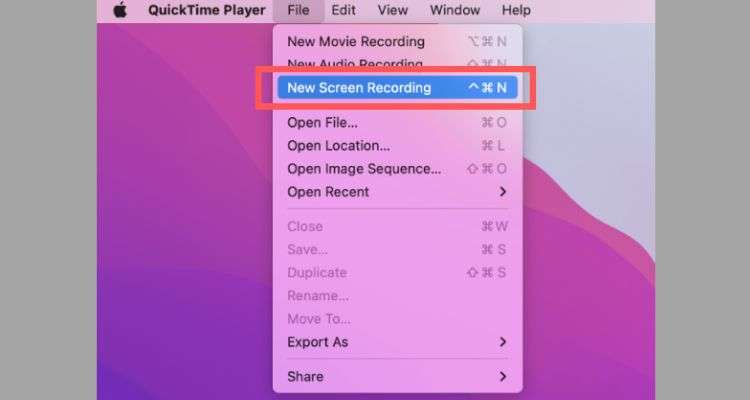
- Step 4: Next, you’ve to select your “iPhone” for “Camera and microphone input.”
- Step 5: As you do so, you should see your phone screen on your Mac. Now, just press the “Record button”, and “Open Snapchat” to begin screen recording your iPhone on your Mac and start viewing the snaps.
Alternatively, if you want to take a screenshot instead of video-recording the Snap, you can follow the initial steps. After that, instead of screen recording, press “Command+Shift+4” on your Mac and then, press “Spacebar” to take a screenshot of the QuickTime window.
Conclusion
Snapchat doesn’t officially allow anyone to take screenshots without notifying the sender. So, if you want to take screenshots on Snapchat, you can use the methods mentioned above to do so secretly. With that, hopefully you were able to find a suitable method for your query –“How to take a screenshot on Snapchat secretly?”
Read Also: Fix Snapchat Loading Screen Stuck on Tap to Load Issue
FAQs
Ques: How to Screenshot a Snapchat Story?
Ans: As the screenshot cheat sheet has been circulating on the internet since the time the app was launched so, like others, you can try to put your phone on airplane mode and force quit the app before registering the Snapchat screenshot. In addition, you can also try using manual techniques such as capturing Snaps using your other phone.
Ques: Why does Snapchat include a screenshot notification?
Ans: Screenshot notifications are becoming more prominent with app development. For example, the iPhone also started notifying users if someone takes a screenshot of their FaceTime call. Therefore, developers now include these features so that users must maintain internet privacy.
Ques: Can I Take Snapchat Screenshots Secretly Using Airplane Mode?
Ans: The answer is “No.” It looks like this workaround doesn’t work anymore.
Ques: Does the screen record function capture pictures/videos without notifying the user?
Ans: Until February 2023, secret screen recording has been tested using the Screen Recorder function, and it works for both still photos and videos. But, note that this only works on Android devices, whereas iOS users will notify the other person that you have recorded the screen.
Ques: Can I delete a Snap after I send it?
Ans: Yes. If you’ve decided that you want to recall something that you’ve sent to another user on Snapchat, it’s possible. To do so:
- Go to your “Messages” and simply long press the snap or message (you want to delete).
- As you do so, a pop-up menu appears, and from it, you’ve to just tap on “Delete.”
Now, after you confirm your action the snap/message disappears. Note, however, that the other user will see that you’ve deleted something, but you’re probably safe if that person hasn’t opened the Snap yet.
Ques: Does a previously used third-party app / Airplane Mode workaround still work?
Ans: Unfortunately not! Despite the fact that you’ve used a particular application or method in the past, Snapchat has patched the issues that make these older methods work.
Ques: Is it illegal to take a screenshot of someone’s Snapchat content?
Ans: While it is morally wrong to take a screenshot of someone’s Snapchat upload, it is not necessarily illegal to do so. The legality of such an action depends on a number of factors. So, the simple act of taking a screenshot isn’t illegal because someone using the app is intentionally putting something on the internet to let others see.
However, what you do with the screenshots is another matter and you could face some serious legal consequences for any wrongdoing.
For example if it is an explicit clear picture of a minor, then having such an image can land you in trouble for life.
Another example could be that you take someone’s picture without their consent and tell them that you will share it if they don’t comply with your demands. Note, in such cases, you may find yourself banned from using the app or your account may be deactivated for violating the Community Guidelines.