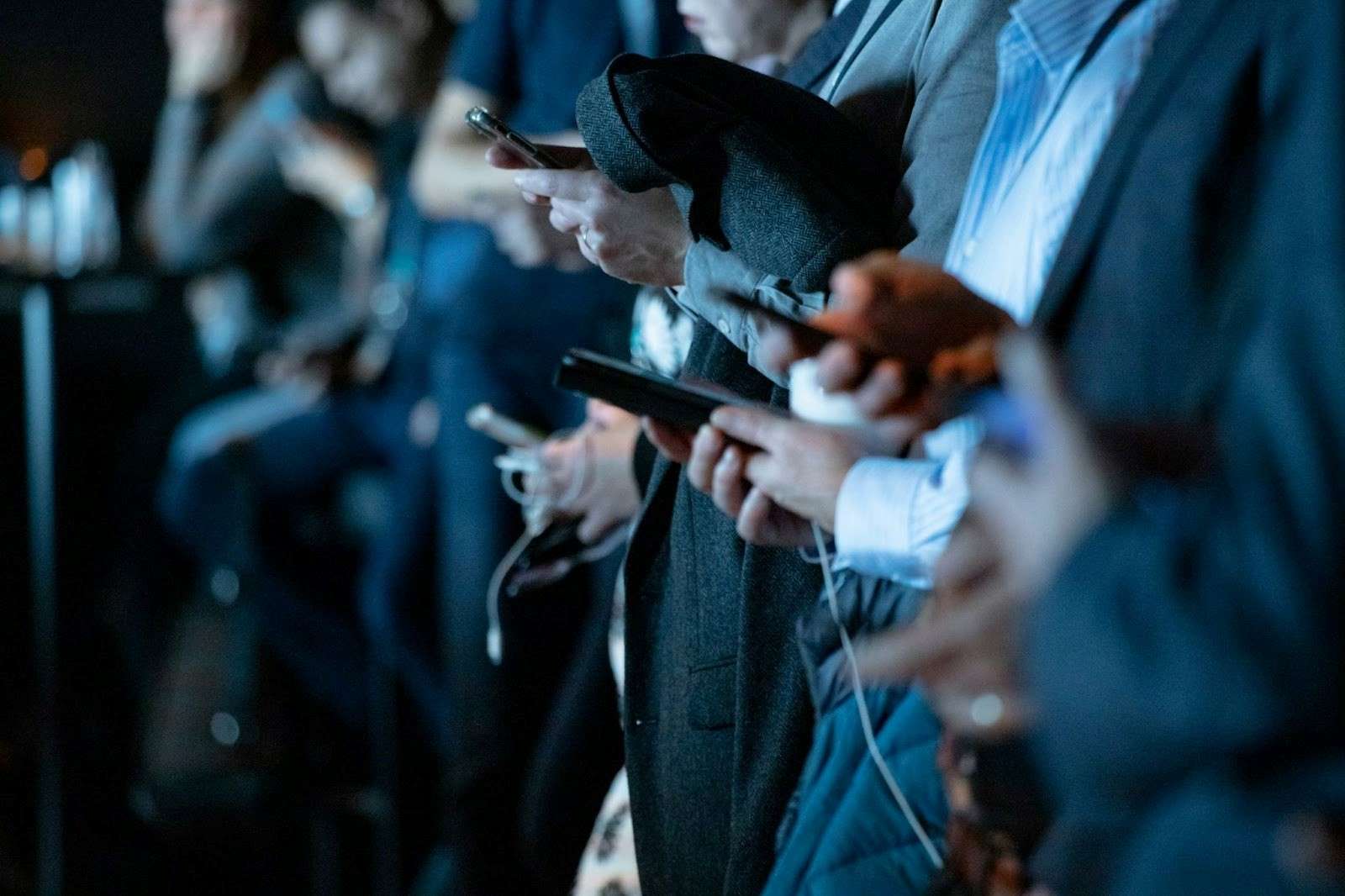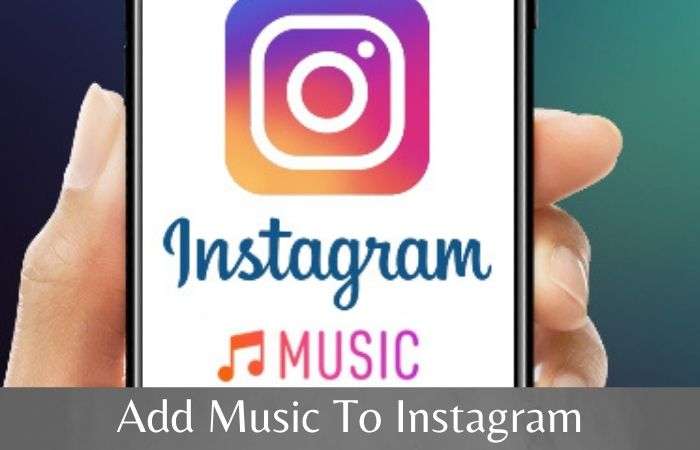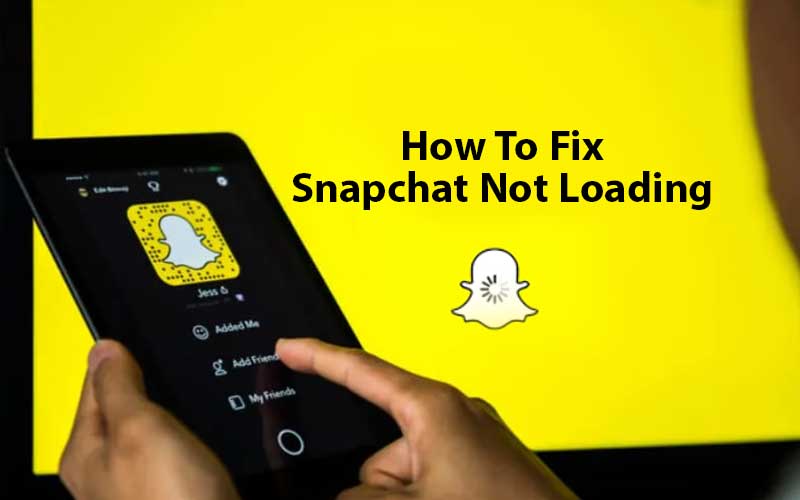Considering today’s craze for Instagram among people, it is useless to introduce it as there would hardly be anyone who does not know about this second most popular social media platform after Facebook.
Instagram boasts many amazing features such as it helps you stay in touch with friends, aware you of the latest trends and if you run a business, it also helps you attract the right audience for your brand.
Thus, Instagram has gained a lot of popularity from the very beginning and now, it has become such a brand name that one cannot ignore.
So, let’s straightaway come to the point!
Like millions of others, have you recently created an Instagram account and want to be overwhelmed with its lots of interesting features?
Well for that you must be aware of the Instagram login procedure and the different ways to log in to Instagram.
To help you regarding the same, we have come out with this guide. So, give this guide a thorough read if you want to learn all possible ways to log in to your Instagram account. Not only login, you also get to learn how you can log out of Instagram and how you can deal with the login issues if encountered any!
That said, let’s get started—
How to Login to an Instagram Account?
If you have an Instagram account, you can log into it from any device, be it your mobile, tablet or PC.
However, yes to login there are few requirements that you’ve to meet and they are as follows—
- You will need to have your Instagram login credentials handy in order to login, such as your Instagram username or phone number or email address associated with the account, along with your password.
- Also, make sure your respective device has a stable and strong-enough internet connection on which you want to log into Instagram.
Once that is done, you are all set to log into your Instagram account.
Different Ways to Login to Instagram Account
Regarding Instagram login, let us tell you that you can use a total of four ways to log in to Instagram.
Let’s get into it—
WAY 1: Instagram Login Using Instagram Mobile App
Although Instagram launched as a photo-sharing app in 2010, it has evolved into a full-fledged social network, a messaging tool, and an advertising platform to exist on both mobile and desktop.
So, considering the former first, let us tell you that logging into your Instagram account on a smartphone or tablet is the same regardless of whether you are using the Instagram app on an iOS or Android device.
Now that you know that it doesn’t matter which smartphone (Android or iOS) you have, let’s start with the login steps to log into Instagram on a mobile device—
- Step 1: First of all, you’ve to download and install the Instagram app on your respective mobile device (if yet not downloaded).
- To download on Android, use this link: https://play.google.com/store/apps/details?id=com.instagram.android&hl=en_IN&gl=US
- To download on iPhone, use this link: https://apps.apple.com/in/app/instagram/id389801252
- Step 2: Once you’re done with the download and installation process, tap on the ‘Instagram app icon’ from the home screen of your respective phone to open it.
- Step 3: As you do so, you’ll see the Instagram login screen in front of you. On the same, you’ll be required to enter your following details that are linked with your Instagram account—
- Phone Number
- Email Address or Username &
- Password
- Step 4: Upon entering your correct details that’s been asked, tap on the ‘LogIn’ button. This will let you sign in to your respective Instagram account.

WAY 2: Instagram Login Using Instagram PC App
Now, considering the latter, let us tell you that Instagram also has a dedicated app for PC users. Once you have downloaded it on your respective PC, you can log into your Instagram account quite simply.
Also, it doesn’t matter whether you are logging into Instagram on Mac or Windows PC, the process is the same and here it is—
- Step 1: Firstly, you need to download and install the Instagram app for your PC but before that, you’ve to make sure that your respective PC meets the following requirements—
| Minimum Requirement | Recommended Requirement | |
| OS | Xbox One, Windows 10 version 19003.0 or higher, Windows 10 version 16299.0 or higher | Xbox One, Windows 10 version 19003.0 or higher, Windows 10 version 16299.0 or higher |
| Memory | 2 GB | Not specified |
| Architecture | x86, x64, ARM, ARM64 | X86, x64, ARM, ARM64 |
- Step 2: Once you’re sure that your PC meets the above requirements, visit the Microsoft Store using this https://www.microsoft.com/en-us/p/instagram/9nblggh5l9xt?activetab=pivot:overviewtab link.
- Step 3: Then, what you simply have to do is sign in to your Microsoft account.
- Step 4: Now, go ahead to download and install the Instagram app for PC.
- Step 5: Once the app gets installed on your PC, open it and enter your Instagram login credentials i.e., your Phone Number, Username or Email Address and Password.
- Step 6: Upon entering your account credentials, click on the ‘Login’ button to get access to your Instagram account on the Instagram PC app.
When you get into your Instagram account on the Instagram PC app, you’ll notice that the Instagram app for PC has the same interface as the Instagram app for mobile.
So, it simply means, logging into your Instagram account on a PC app and using it, will also not be a difficult task.
WAY 3: Instagram Login Using PC | Mobile Web Browser
The next way to log in to Instagram is different from the above two options because here— instead of the Instagram app, your mobile or desktop browser comes to play the role.
Basically, if you don’t want or are unable to use the Instagram app for login, you can use your web browser of choice to log into your Instagram account. For this you have to follow these steps—
- Step 1: On your respective device, open the web browser of your choice.
- Step 2: Then, using your web browser, go to this www.instagram.com link.
- Step 3: On reaching the official Instagram Login web page, click/tap on the ‘Login’ button present in the middle of the screen.
- Step 4: Then, in order to login, enter your ‘Phone number, Username or Email Address and your Password’ linked to your Instagram account.
- Step 5: After you’ve entered all your asked details associated with your Instagram account, just click/tap on the ‘Login’ button located underneath the login form.
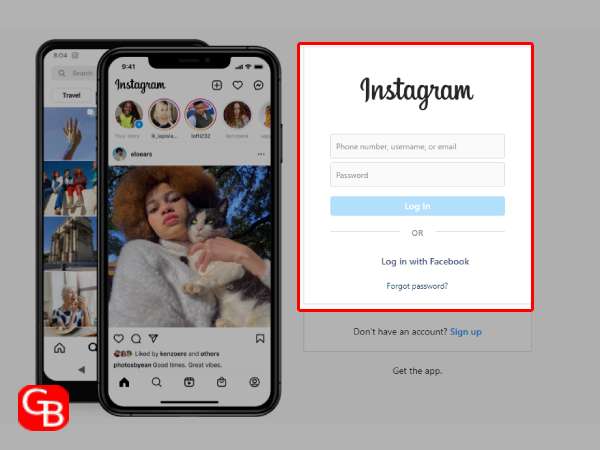
So, this is how using a desktop or mobile web browser, you will be logged into your Instagram account on your respective PC or mobile device.
WAY 4: Instagram Login Using Facebook
Ever since Facebook bought Instagram, the two networks have been slowly coming closer and offering more integration by linking Instagram and Facebook together.
So, if you also have a Facebook account and want to use it to log into Instagram so that you can speed up your login time, the first thing you need to do is join your Instagram account to your Facebook account.
After linking your Instagram account to Facebook, not only can you use your Facebook credentials as an easy way to log into Instagram, but you can also easily share your Instagram posts to Facebook and see which of your friends are also on Instagram.
So, to link your Facebook and Instagram accounts, you need to follow the steps mentioned here—
- Step 1: Open the Instagram app on your respective device.
- Step 2: Then, log in to your Instagram account using one of the 3 ways mentioned above.
- Step 3: Once logged in, hit the ‘Menu icon’ and select ‘Settings’ from the appeared list.
- Step 4: Inside Settings, go to the ‘Account’ section and in that, select the ‘Sharing to Other Apps’ option to connect Instagram to your Facebook account.
- Step 5: After you connect these two accounts, you can log into Instagram using Facebook. To do so—
- Navigate to the Instagram login page.
- There, out of all the available options i.e., ‘Create New Account’ and ‘Log in with Your Details’, hit the third option, “Log in with Facebook.”
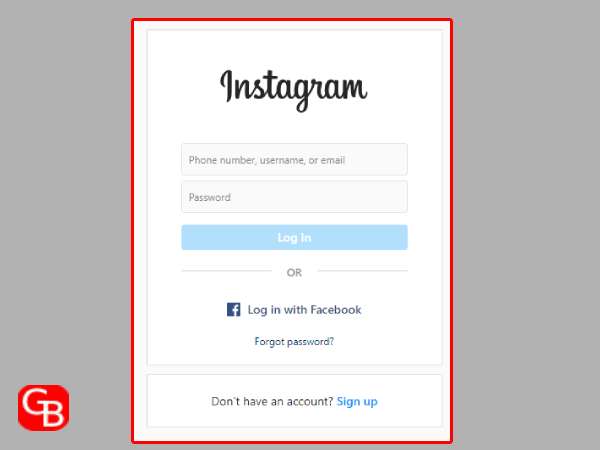
As you select this option, Instagram will ask you to connect with your Facebook account but as you already have your Instagram account linked to Facebook, you will get direct access to Instagram just by entering your Facebook login credentials.
[Note: While logging in to Instagram using Facebook, give the app permissions when requested.]
However, note that this will only be possible if you have logged into your Facebook account. So, if you are not logged in, you will need to log into your Facebook account first and then, you will get access to Instagram through Facebook!
How to Login to Your Multiple Instagram Accounts and Switch between Them?
You might not know but you would love to know that Instagram, like Facebook, allows its users to login and switch between multiple accounts.
However, before knowing how you can login to multiple accounts on Instagram and switch between them; it’s important to acknowledge that you can’t take advantage of this feature on a web browser, instead you can do it only on the mobile app version of Instagram.
Keeping that in mind, you can now follow the below steps to login to your multiple Instagram accounts and switch between them—
- Step 1: To start with, make sure you’re logged in to your Instagram account.
[Note: It should be your first Instagram account as already explained above.]
- Step 2: On your first Instagram account, you’ve to long press the ‘Profile icon.’ In doing so, a menu will open in front of you.
- Step 3: On the same, you will see the ‘Add Account’ option along with your Instagram account that you’re currently logged in to! However, you’ll have to hit the ‘Add Account’ button only.
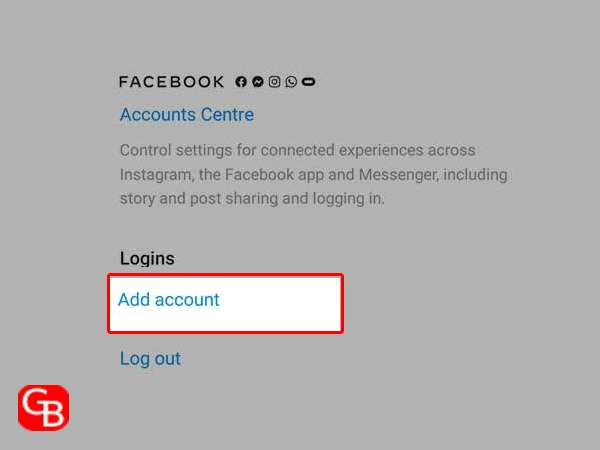
Alternatively, you can simply press the Profile icon, tap on the Menu icon and head towards your Instagram account Settings. There you will see the option of ‘Add Account’ at the bottom, on which you have to tap.
[Note: You can only add up to 5 Instagram accounts to the app to log in and switch between them.]
- Step 4: Next, you have to press the ‘Log in to Existing Account’ option.

- Step 5: Following this, tap on the ‘Switch Accounts’ option.

- Step 6: In doing so, you’ll see the Instagram login screen in front of you. On the same, you need to enter the ‘Login credentials’ of your second Instagram account to get access to it using the same sign in process that you normally do.
- Step 7: Now that you’re logged in to your second Instagram account along with the first one, you can quickly switch between your two (or similarly multiple) Instagram accounts. For that, all you have to do is long-press your ‘Profile icon’ and tap on the respective account you want to switch to!
How to Check Your Login Activity on Instagram?
Once you have learned the process of logging into your Instagram account and switching between your multiple accounts; it’s also important to enlighten yourself on how you can view as well as check your daily login activity on Instagram.
The reason for this is simple: when you regularly check your login activity, you find out if someone else has logged into your account. So, if you see an unknown device, you can log out of it immediately and thus keep your account safe and secure.
Now that you are aware of the importance of checking your login activity on Instagram, let’s see how you can do this—
- Step 1: First of all, make sure that you have logged into your respective Instagram account using the above login process.
- Step 2: Then, tap on your ‘Profile icon’ available in the bottom-right corner of the screen.
- Step 3: Next, you’ve to tap on the ‘Menu icon’ i.e., available in the form of three-horizontal lines.
- Step 4: After this, select the ‘Settings’ option from the list of menu that appears on the screen.
- Step 5: Inside settings, tap on ‘Security’ section to expand.
- Step 6: Following this, just tap on the ‘Login Activity’ option.
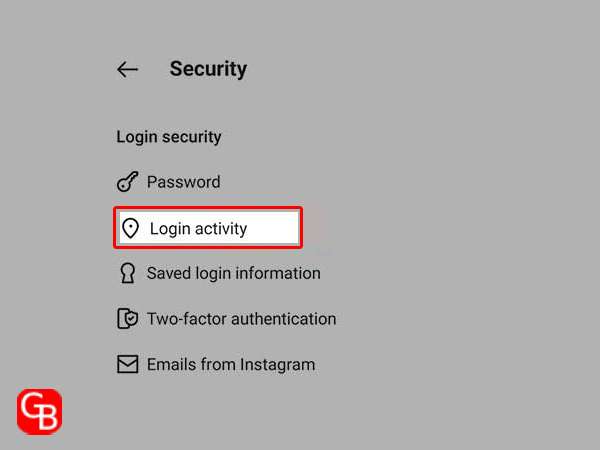
- Step 7: Now, you will see on the screen, the list of all devices and locations where your Instagram account is currently logged in.
- Step 8: From the list, if you suspect any device or location as suspicious then, you can simply log out of it by pressing the ‘Three-dots’ icon and selecting the ‘Log out’ option which is given there at the bottom of the screen.
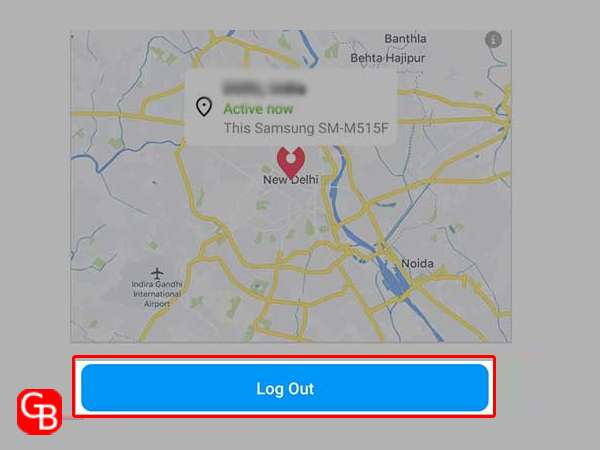
In addition, you would agree that if you have logged in to your Instagram account, it is necessary to log out of it to ensure the security of your profile, right! So, here you can learn how to log out of your respective Instagram account on your respective device.
Ways to Log Out of Your Instagram Account
The process to log out of your Instagram account is a simple process. And, not only one, there are two ways you can use to do this!
Just like you have the option to log in to Instagram through the app and browser, you get the option to log out of Instagram on the app and browser.
Let’s see how—
WAY 1: Log Out of Instagram on Instagram’s App
- Step 1: To log out of Instagram on Instagram’s mobile/PC app, first make sure the Instagram app is opened on your respective device.
- Step 2: Then, tap on the ‘Profile icon’ located at the bottom of the Instagram app screen.
- Step 3: Next, you’ve to tap on the ‘Menu icon’ i.e., the three horizontal lines present there on the screen.
- Step 4: As you do so, a list will appear in front of you and out of all; you simply need to tap on ‘Settings.’
- Step 5: Inside settings, scroll down to the bottom and tap on the ‘Log out’ option present there.
- Step 6: Right after you tap on the logout button, you’ll get logged out of your Instagram account. However, do note that, if you have logged in to multiple Instagram accounts on the Instagram app then, in order to log out of all of them, you’ll have to simply tap on the ‘Log out of all accounts’ option.
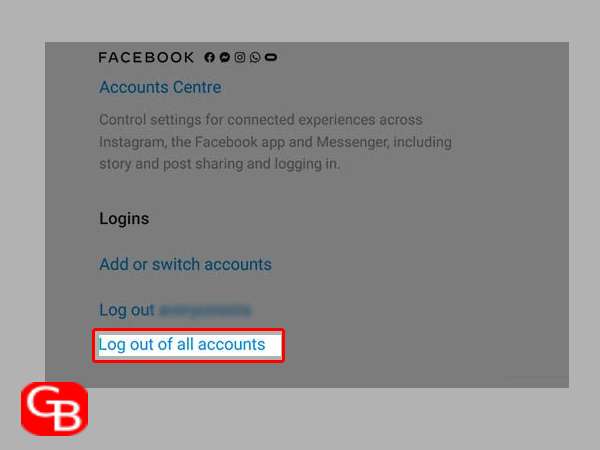
WAY 2: Log out of Instagram on Web Browser
- Step 1: To log out of Instagram on a mobile/desktop web browser, make sure you’re on the home screen of your Instagram app to see the ‘Profile icon’ in the lower-right corner of the screen, which you need to tap on!
- Step 2: Next, what you require doing is click on the ‘Settings icon’ located as gear icon in the top-left corner of the screen.
- Step 3: Inside your Instagram settings, scroll down to the bottom and just click on the ‘Log Out’ option.
- Step 4: Following this, you’ll have to click on ‘Log Out’ again when prompted with a confirmation message.
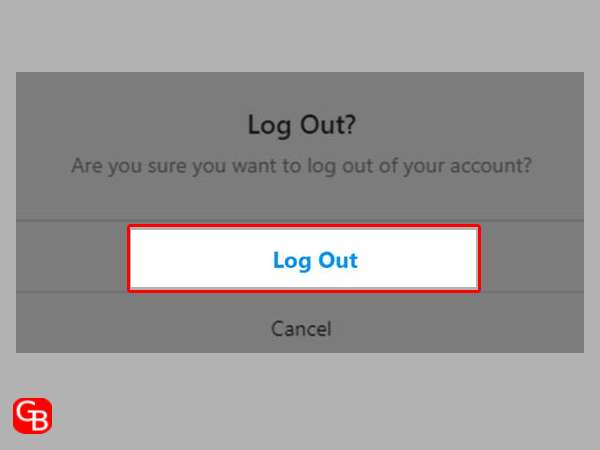
How to Deal with Instagram Login Issues?
Lastly, before we end this guide, it’s worth discussing what you can do if you can’t log into Instagram!
Tips & Solutions to Deal with Instagram Login Issues
- Check your login credentials to make sure you’re spelling the username or email address correctly.
- When entering your username, do not include the ‘@’ symbol.
- If you have forgotten your password or your Instagram account has been hacked, you can recover it by resetting your password. To do so, navigate to the login screen. There, under the username and password fields, tap this— ‘Get help logging in’ (If you’re using an Android phone) or this—‘Forgot password?’ (On iOS or a browser). Doing so, you will receive a message with instructions on how to reset your password.
- Check Instagram server status to make sure it’s not down for maintenance or other reasons.
- If you have violated any of Instagram’s rules and regulations that result in your Instagram account being disabled, you can attempt to recover your account by submitting an appeal through the Instagram Help Center.
- Other than this, consider clearing your web browser’s cache and cookies.
- Also, you can try updating your Instagram app if using it for login.
- Last but not least, make sure that your respective device is connected to a working internet connection.
Conclusion
That’s all! Hope this guide will be of great help to you when it comes to how to login to Instagram, log out of it, and how to check Instagram login activity and deal with Instagram login issues.
Read Also:
Get Back your Facebook Suspended Account in 5 Steps