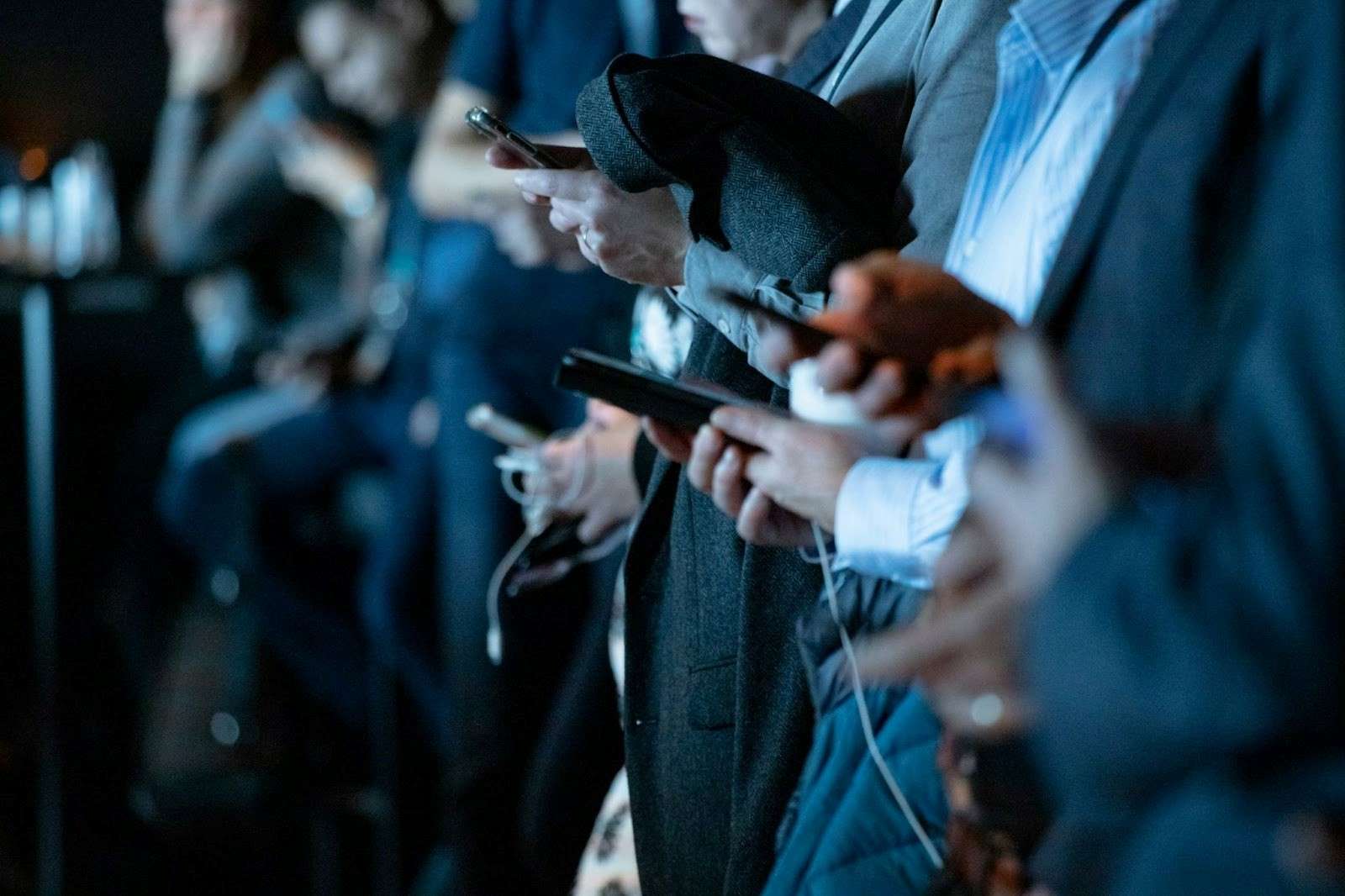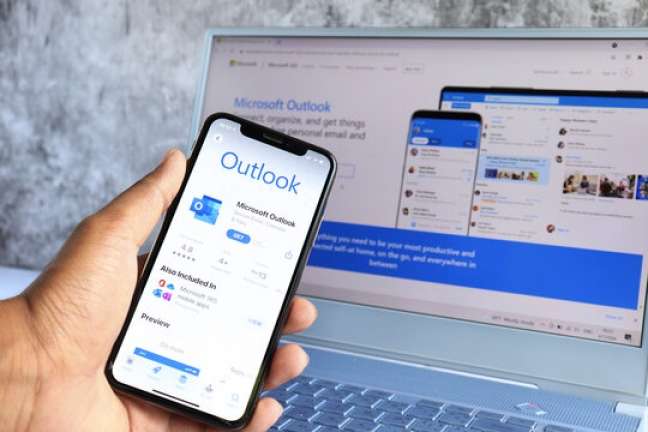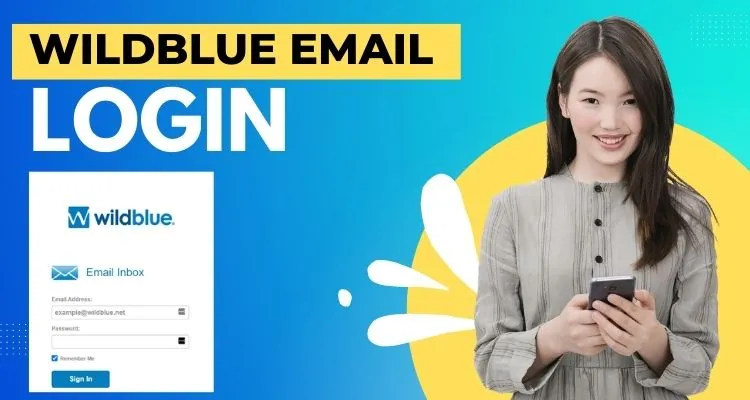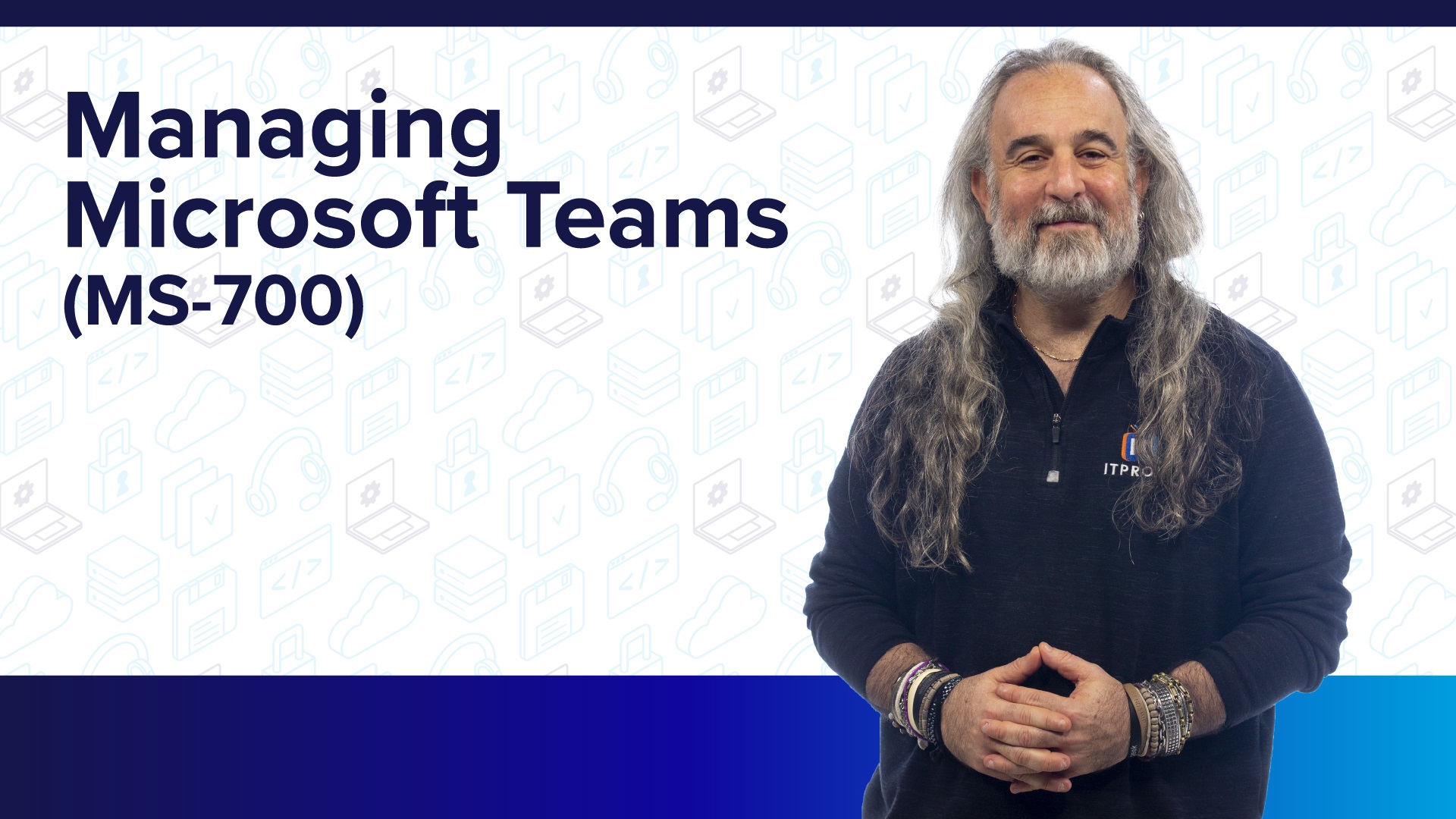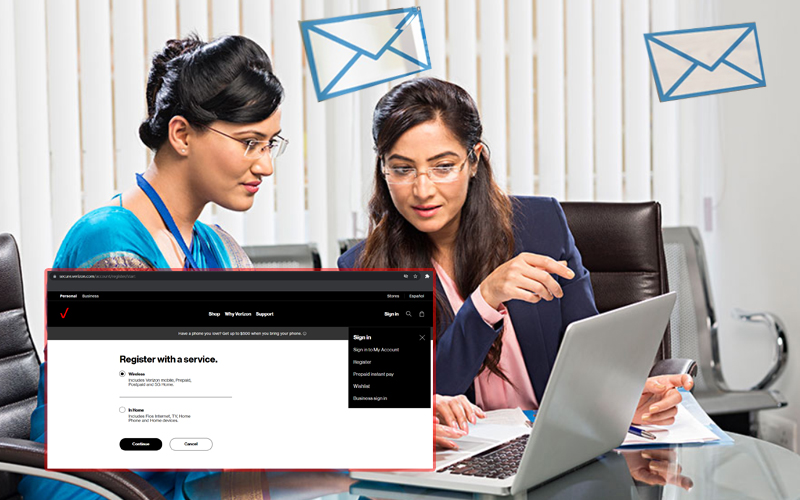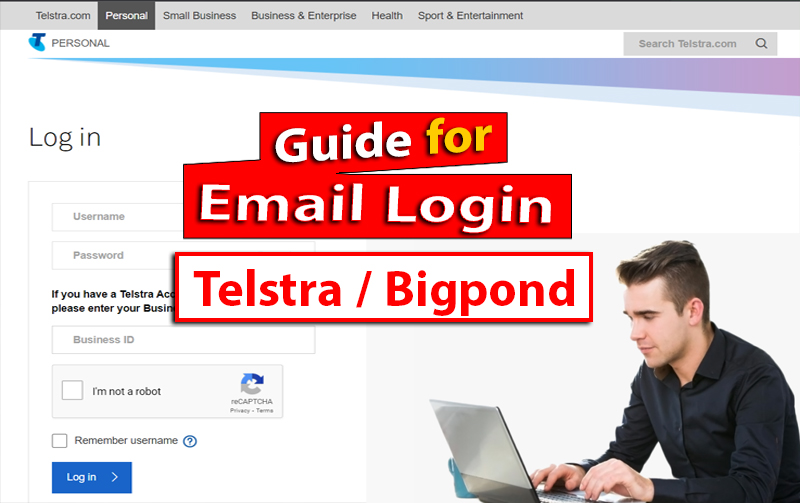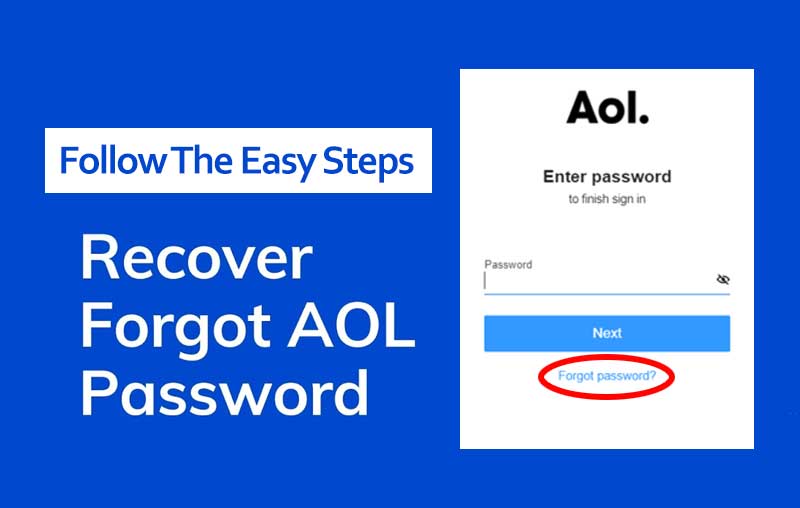Introduction to CompuServe Email Service
CompuServe is among one of the oldest web companies in the world. In 1969, when Facebook and Google were not in the picture; CompuServe started out as the first major business online service in the United States.
However, CompuServe has been helping people really communicate through its email services since the late 1980s and this has made it a really popular choice among netizens.
Also, it’s worth mentioning that, before CompuServe was acquired by AOL, it became very popular for hosting the very first –WYSIWYG email content editor.
This allowed users to connect to CompuServe service to exchange new mail and other content online.
Now, the company is a subsidiary of AOL. Despite this, it continues to operate as an Internet portal that still provides an excellent email service that users can easily access on the web, on mobile, and on email clients such as Outlook Express.
So, if all this intrigues you so much that you have created an account on CompuServe but being a newbie to this platform— you are here to learn about the login process and other related information, then you have made the right decision!
That being said, let’s get started—
How to Login to a CompuServe Webmail Account?
Logging in to a CompuServe webmail account is a very simple process, if you know there are two different sites that CompuServe members or people who have a CompuServe.com email account can use to log into the service.
To be specific, those with an email address like [yourusername@cs.com] can sign in to CS 2000 webmail, and those who have an email address like [yourusername@compuserve.com] can sign in to the CompuServe.com webmail.
Keeping this in mind, here is the step by step procedure to follow (depends on your account type) to login to a CompuServe webmail account!
| If you’ve an email address like [yourusername@cs.com] follow these steps— | If you’ve an email address like [yourusername@compuserve.com] follow these steps— |
| Step 1: To start the Csmail login process, go to http://webmail.cs.com/. Step 2: There on the CompuServe mail login page, enter your “Username or Email” in the first field of the login box which is available at the top of your screen. Step 3: Following this, you’ve to enter your password in the “Password” text field on the next page. Step 4: Once you’re done entering your login credentials, click on the blue-colored “Sign In” button and that’s it, you’re done! | Step 1: Oppositely, go to http://webmail.compuserve.com/. Step 2: On the CompuServe mail login page, enter your “Username or Email” in the required field of the login box, you see at the top of your screen. Step 3: Next, enter your password in the “Password” text field available on the subsequent page. Step 4: In the end, click on the “Sign In” button for successful login. |
Now that you are signed in to your account, you can either check your mail by clicking “Read Mail” from the Mail Center or compose a new message by clicking on the “New Mail” option from the toolbar, located at the top of the page.
Not only that, you can also use other features including Address Book, Email Scheduler, Email Preferences, Email Control, Free Virus Protection, Instant Messenger and more.
All in all, this is the complete process to log in to a CompuServe Mail account and use it as per your requirements. However, in this regard, let us tell you that sometimes, login issues can occur when trying to sign in to your CompuServe e-mail account.
Suggestions & Solutions to Deal With CompuServe Login Issues
If you also face trouble while signing in to your CS webmail account, it is worth considering these suggestions and solutions—
- Avoid using an older browser version to access your CompuServe email account; rather try an “updated” web browser.
- In case, you have installed several Internet browsers on your gadget then, this can result in changing your web settings. Thus, you can try resetting your respective internet browser settings” to fix the login error.
[Note: You can reset your basic web settings without changing the settings of all other web browsers on your computer.]
- “Clearing the cache of the web browser” can also help you take care of login problems with CompuServe as it will definitely help the web browser to load internet sites faster.
- If you are dealing with an error like “Password is null or null/invalid password. Please try again,” then you are probably using the wrong password to access your account. Therefore, you should try to “reset your password” using the account recovery options available here.
However, if you are still having trouble signing in to your CS Mail account after resetting your password or trying your hands on these listed solutions, you can refer to this link— https://help.compuserve.com/articles/fix-problems-signing-in-to-aol-mail.
Here you will find a variety of articles related to resetting passwords, sign in issues, web settings, browser issues, etc., which make it difficult for you and others to sign in to your respective CompuServe email account.
Alternatively, contact customer service by phone at 1-800-848-8990. In this regard, note that CS customer service is available Monday through Friday from 8:00 a.m. to 1:00 p.m. EST, and Saturday and Sunday from 10:00 a.m. to 10:00 p.m. EST.
FAQs
Q: Is Compuserve email free?
A: Yes! CompuServe now offers its email services through the AOL platform for free.
Q: Does CompuServe email still exist?
A: Unfortunately, CompuServe, the leading online service, is no more. It ended its 30 years of operation on June 30, 2009. About the shutdown, the owner AOL informed via email to its dwindling customer range. However, even now, one can access it through the AOL platform.
Q: Who owns CompuServe?
A: AOL and Yahoo both now own CompuServe.